In this chapter you will learn how to integrate Zoho Products - Zoho CRM, Zoho One, Zoho Recruit, Zoho Mail and Zoho Desk and more - with Spark TG.
Configuration
1. If you do not have an account with Zoho, first create one at
Zoho | Click Here
2. Login into your Zoho account and follow steps below to activate PhoneBridge
There is no need for any further configuration of PhoneBridge in Zoho. Please proceed to step 3 below.
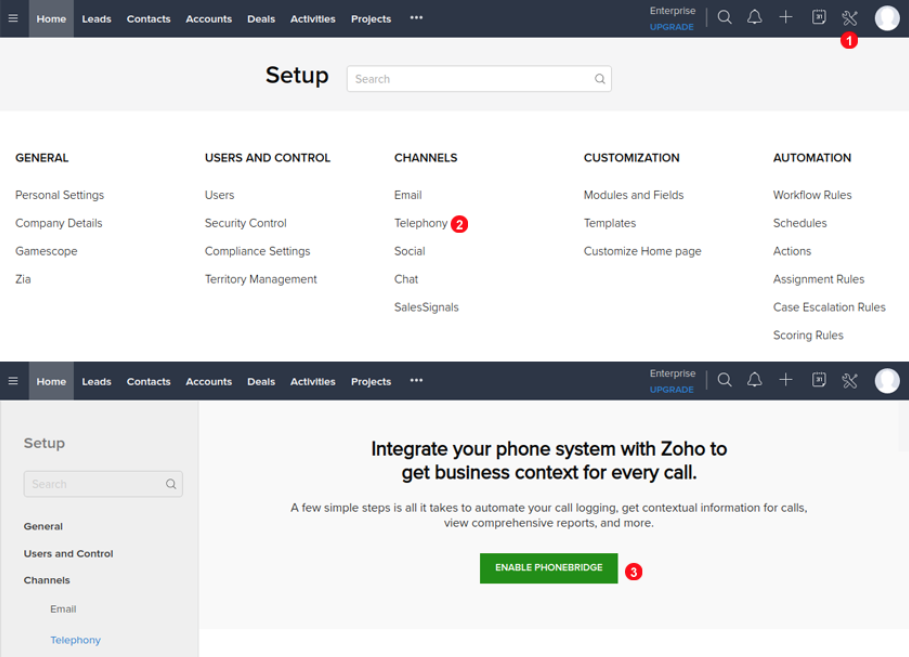
Figure 10.1 Enabling Zoho PhoneBridge.
3 : After enabling Zoho PhoneBridge, log in to your SparkTG account and from the Administration Dashboard, navigate to dropdown on topbar (see Figure 10.2 below) and select Zoho from dropdown and click Enable as per 10.3 below.
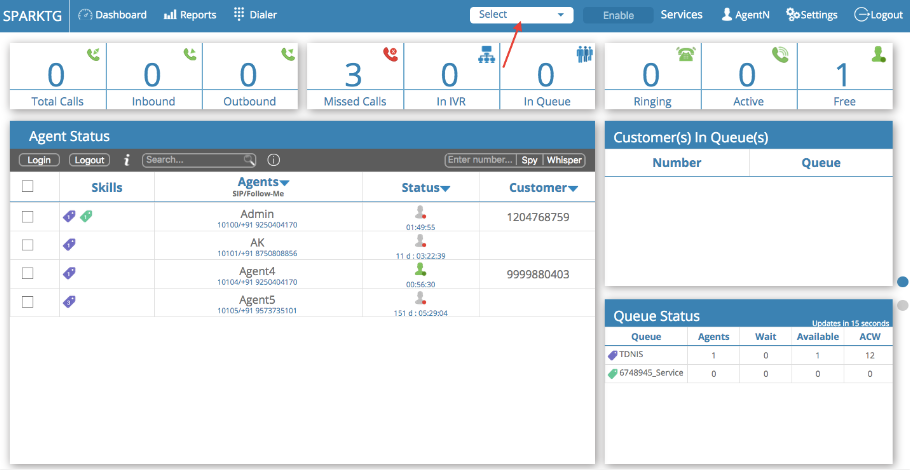
Figure 10.2 Enabling Zoho integration.
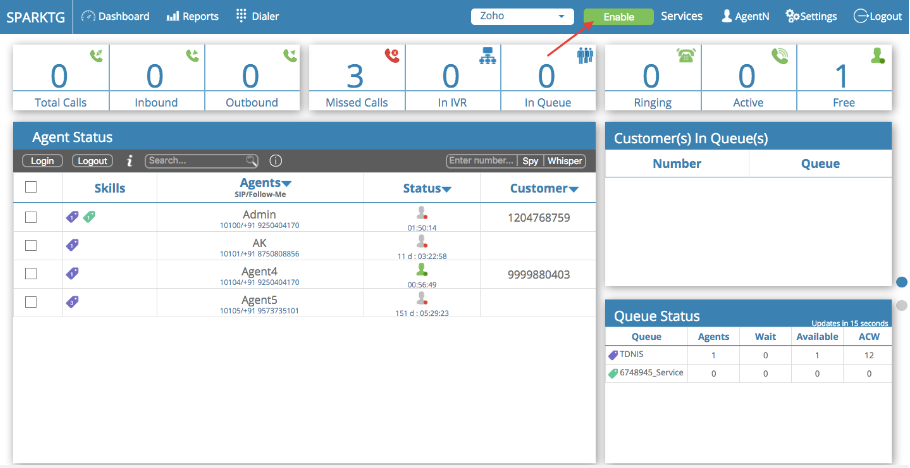
Figure 10.3 Enabling Zoho.
4. When you click enable the Zoho you will be redirected to the Zoho login page.
5. Log in to Zoho with your credentials.
6. Click accept to enable PhoneBridge as in the picture 10.4
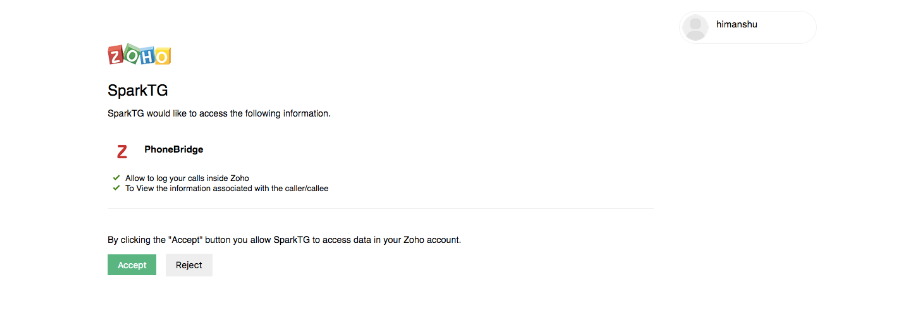
Figure 10.4 Enabling Phone Bridge.
7. Come back to SparkTG Administration page and Navigate to the section Zoho (next to Agent Status). Enable the Zoho users from the list who you want to map as SparkTG telephony agent as per figure 10.5.
8. From the dropdown of extension, choose the free extension and click enable.
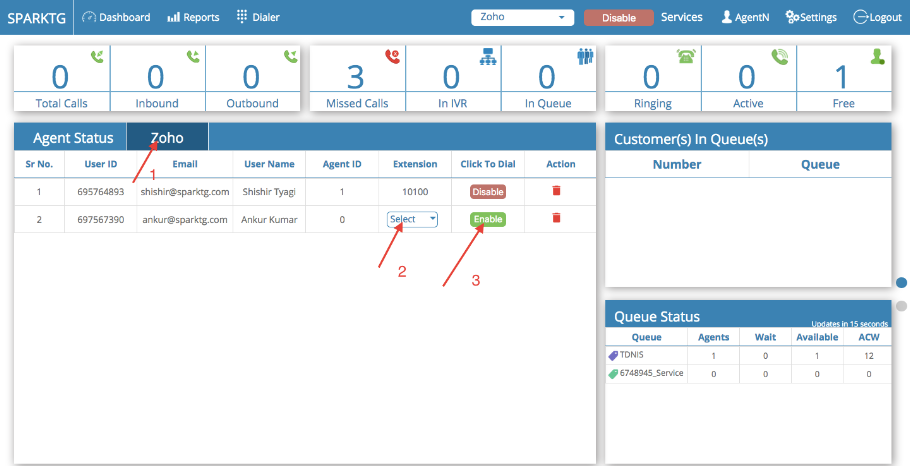
Figure 10.5 Enabling Users