How to Setup Call Forwarding
Introduction
Call forwarding is a service that routes incoming call to any number chosen by the subscriber. Calls can be routed — without the knowledge of the caller — to a call center, a home, even a mobile phone. This gives businesses control over their phone system, improves customer service and streamlines communication between customers and the business representatives.
Uniformity
Call forwarding provides uniformity for businesses that operate in different regions of the country or the world. Any incoming call — no matter its origin — can be routed to the destination phone, meaning that customer in Mumbai, Kerala or Delhi can call the same number, have the call routed to the same place, and never know that they didn't call a direct line.
Call forwarding gives businesses the flexibility to filter calls by origin, call type and schedule. Getting the right calls to the right destination at the right time is the essence of customer service, and call forwarding allows even small businesses to have a big-league phone system.
source:countrycode
Setting Up Call Forwarding On CDMA
Step 1 : Dial 114-0120- followed by the number you wish the calls to forwarded to, for example 1140120999999.
Step 2 : You will get a message saying that forwarding has been enabled.
Step 3 : When you wish to stop forwarding your calls, dial 115 to disable call forwarding.
Setting Up Call Forwarding On iPhone
To Enable Forwarding
Step 1 : Open Settings
Step 2 : Select Phone Settings
Step 3 : Select Call Forwarding
Step 4 : Turn toggle on for Call Forwarding
Step 5 : Type number you wish to forwarded call
To Disable Forwarding
Step 1 : Follow the first 3 step of Enable Forwarding
Step 2 : Turn toggle off for Call Forwarding
Setting Up Call Forwarding On Mi
To Enable Forwarding
Step 1 : Open Phone Settings
Step 2 : Select Menu Icon
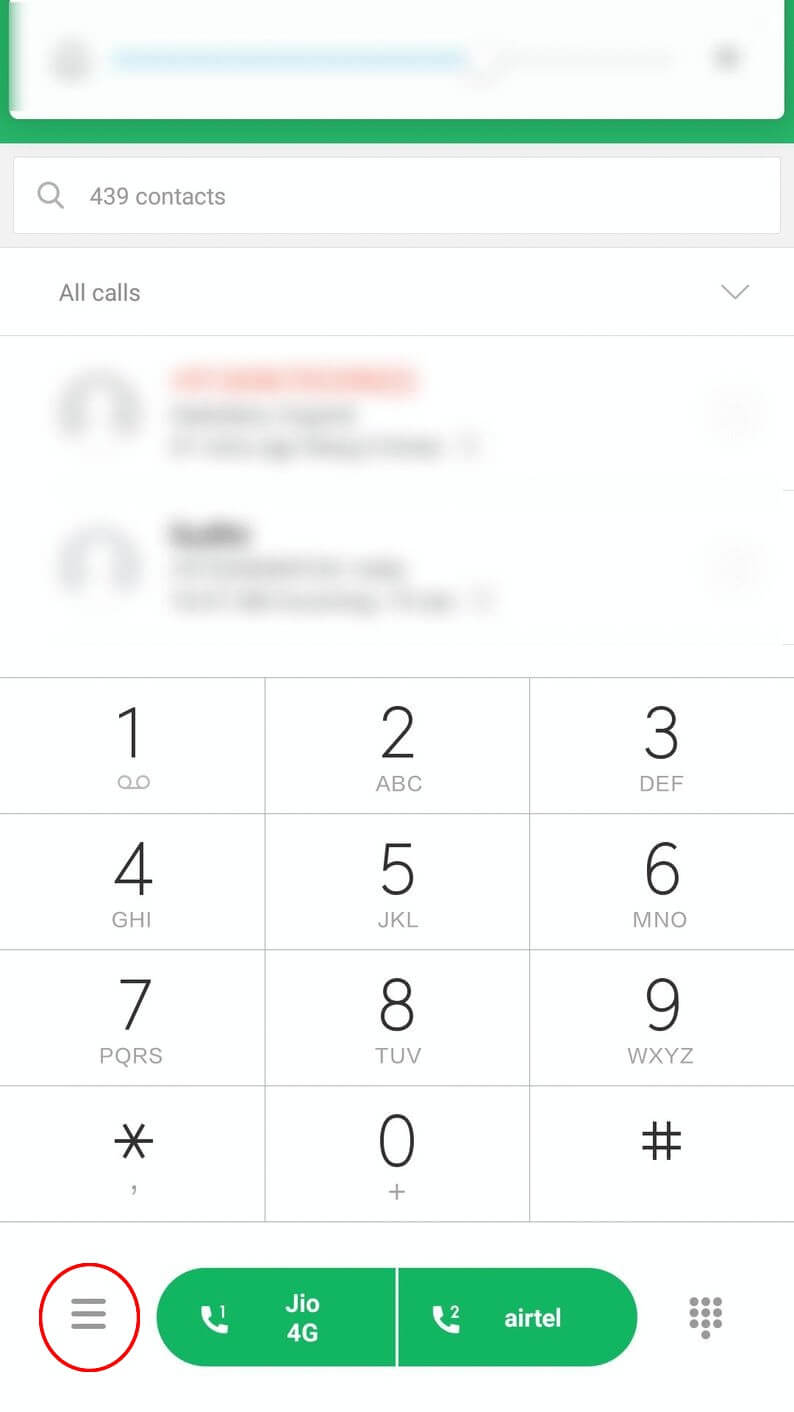
Step 3 : Select Settings
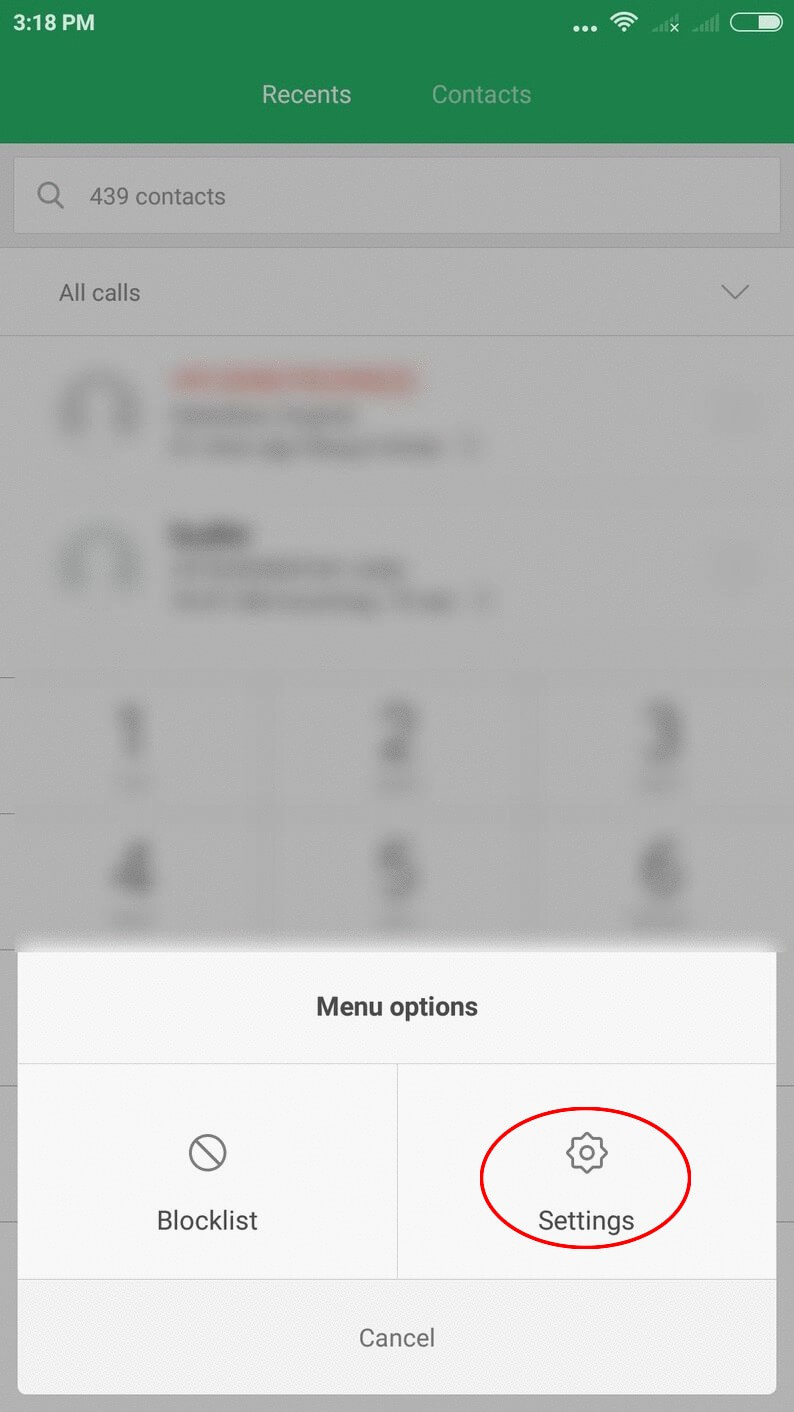
Step 4 : Select Call-forwarding Settings
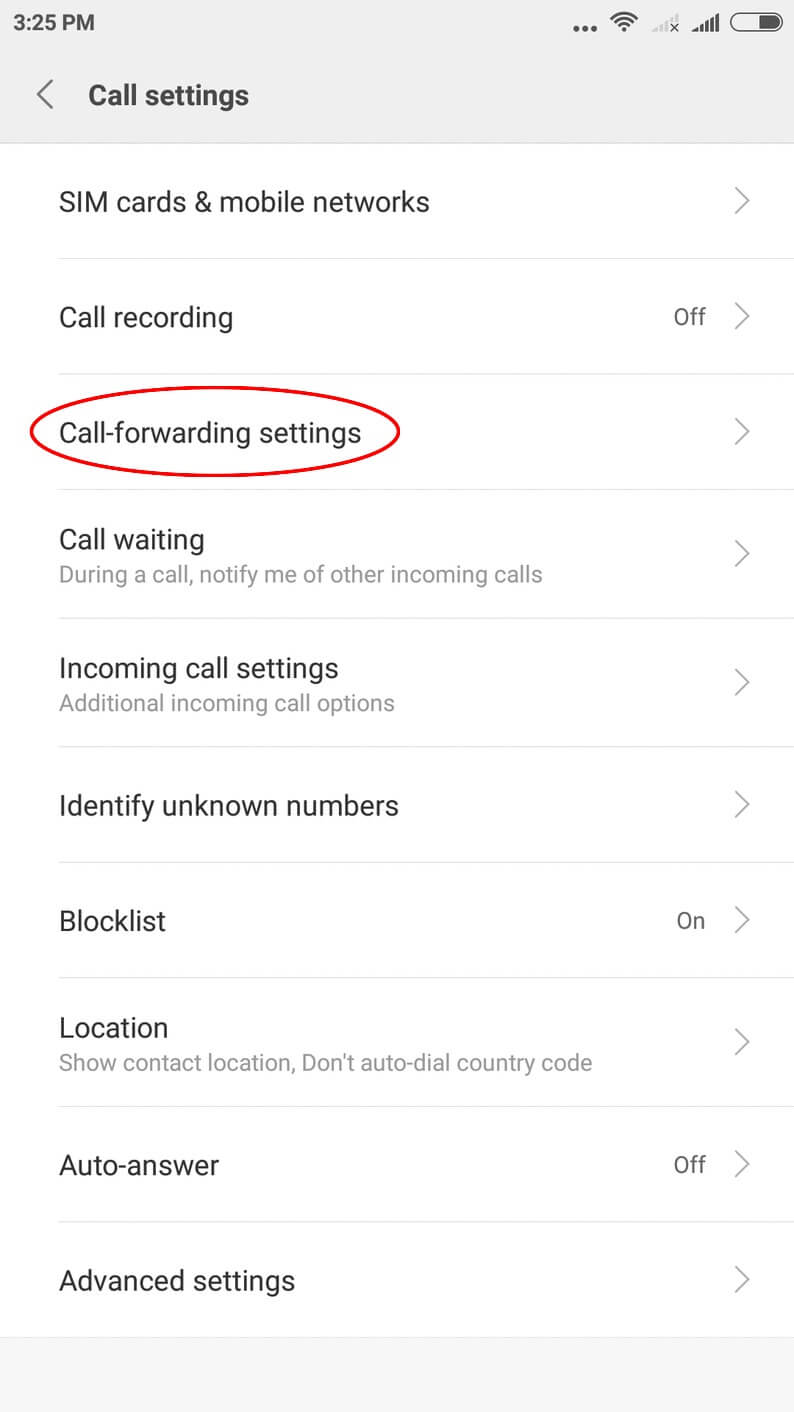
Step 5 : Select SIM type
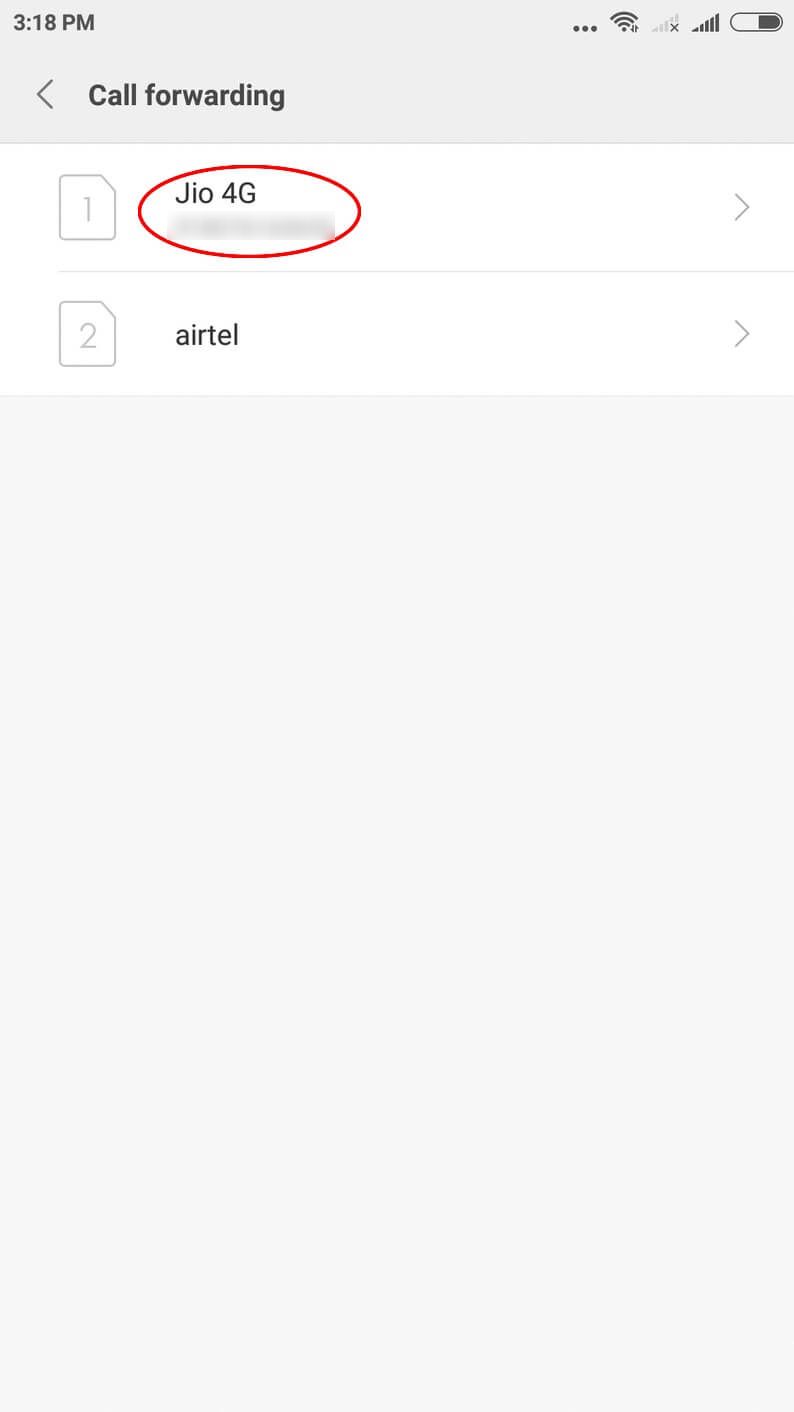
Step 6 : Select Always Forward
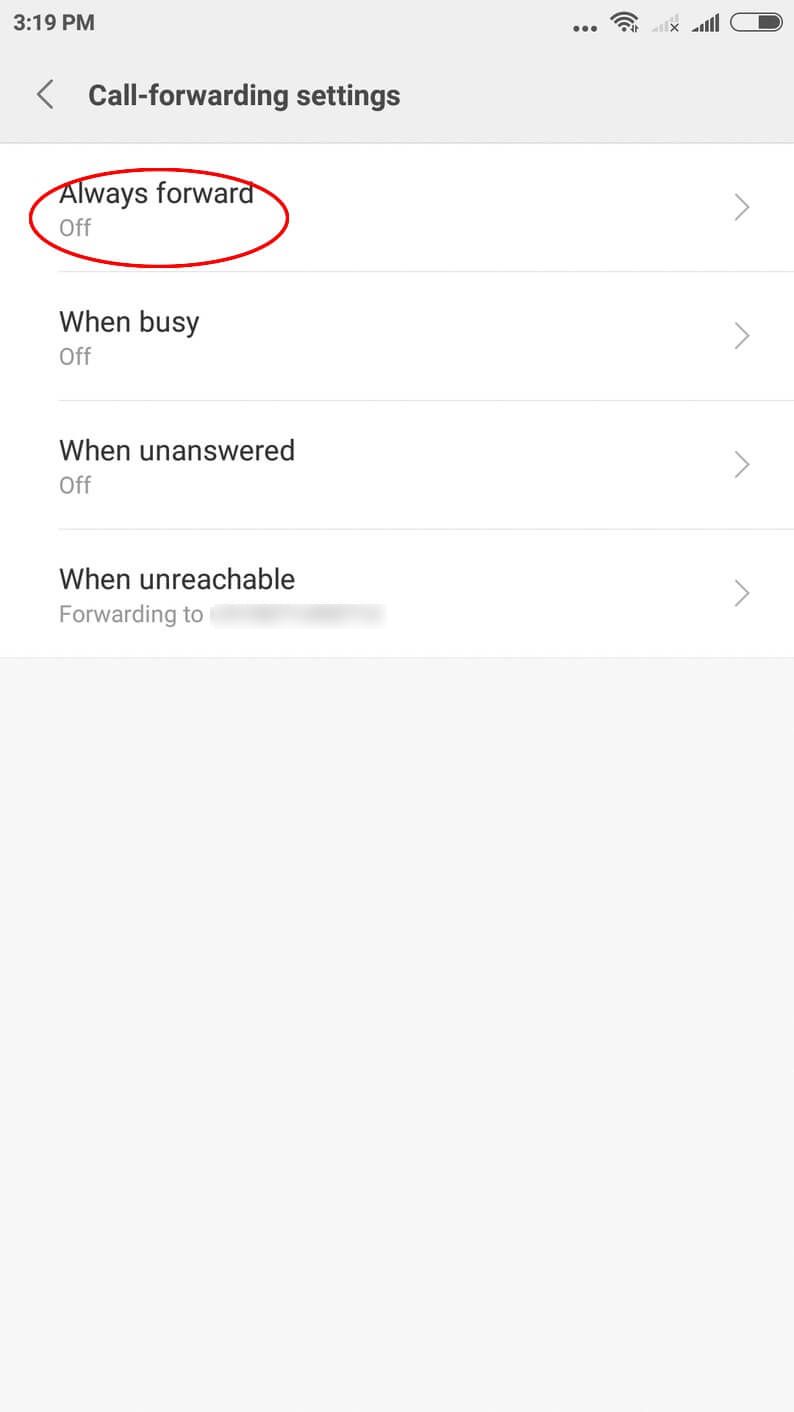
Step 7 : Type number you wish to forwarded call
Step 8 : Select Turn on
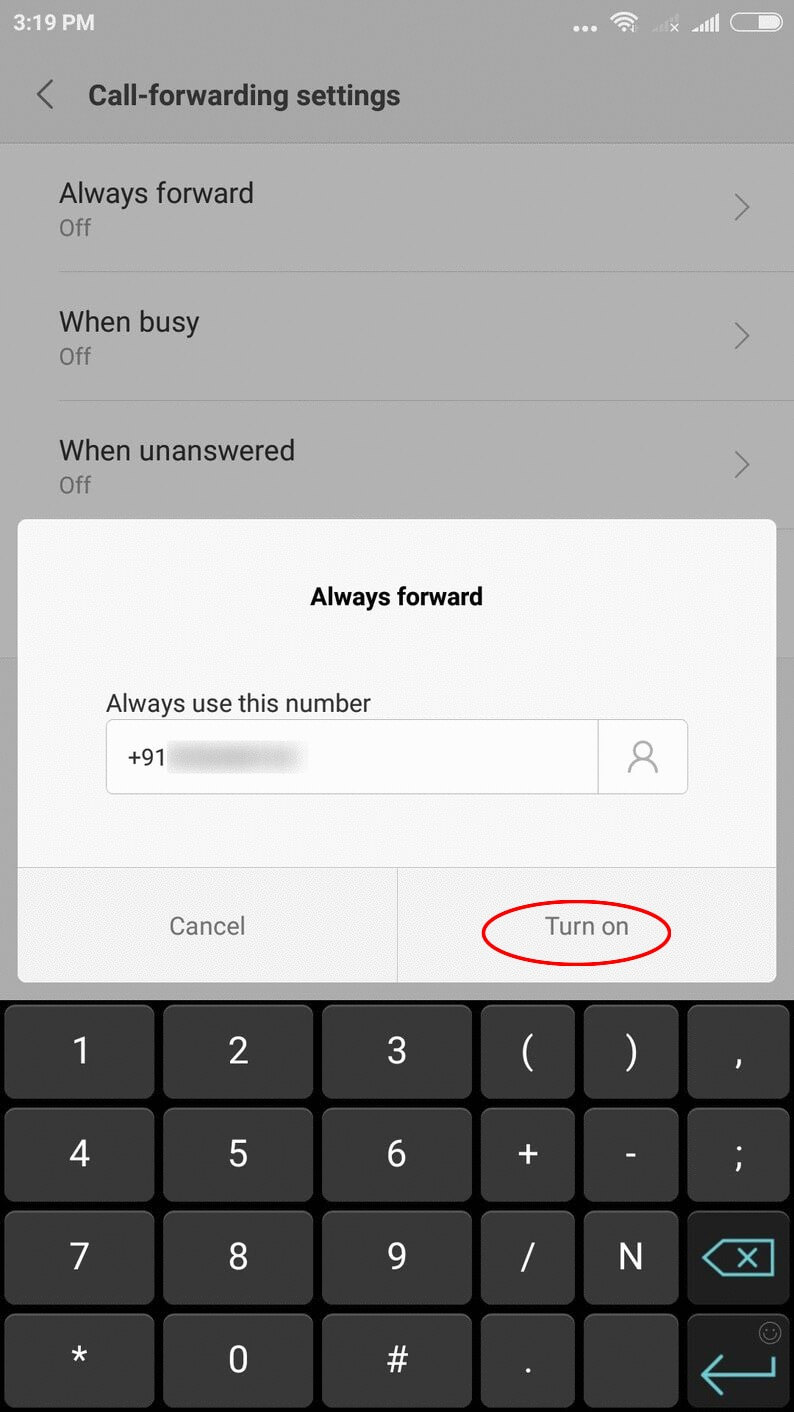
To Disable Forwarding
Step 1 : Follow the first 3 step of Enable Forwarding
Step 2 : Turn off to Disable Forwarding
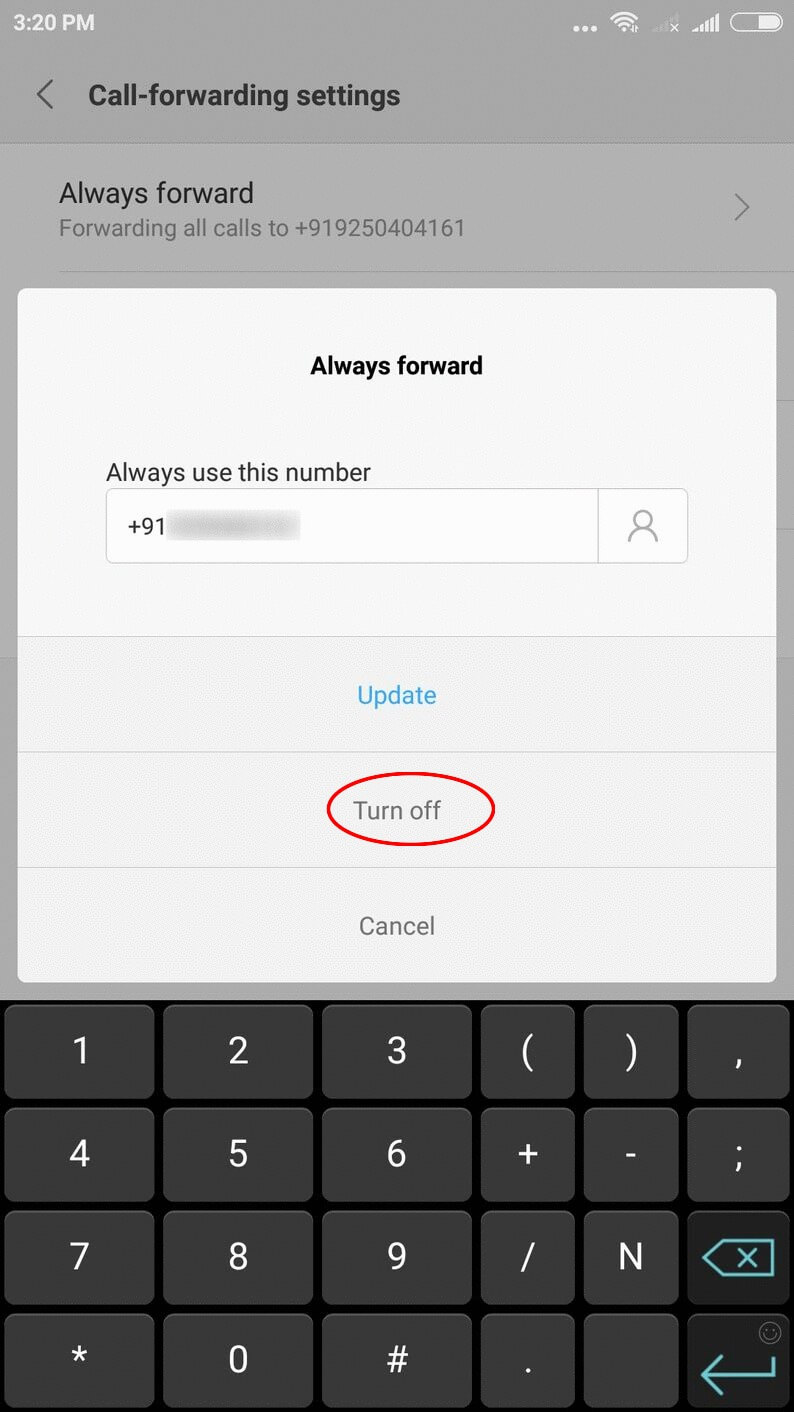
Setting Up Call Forwarding On Moto
To Enable Forwarding
Step 1 : Open Phone App
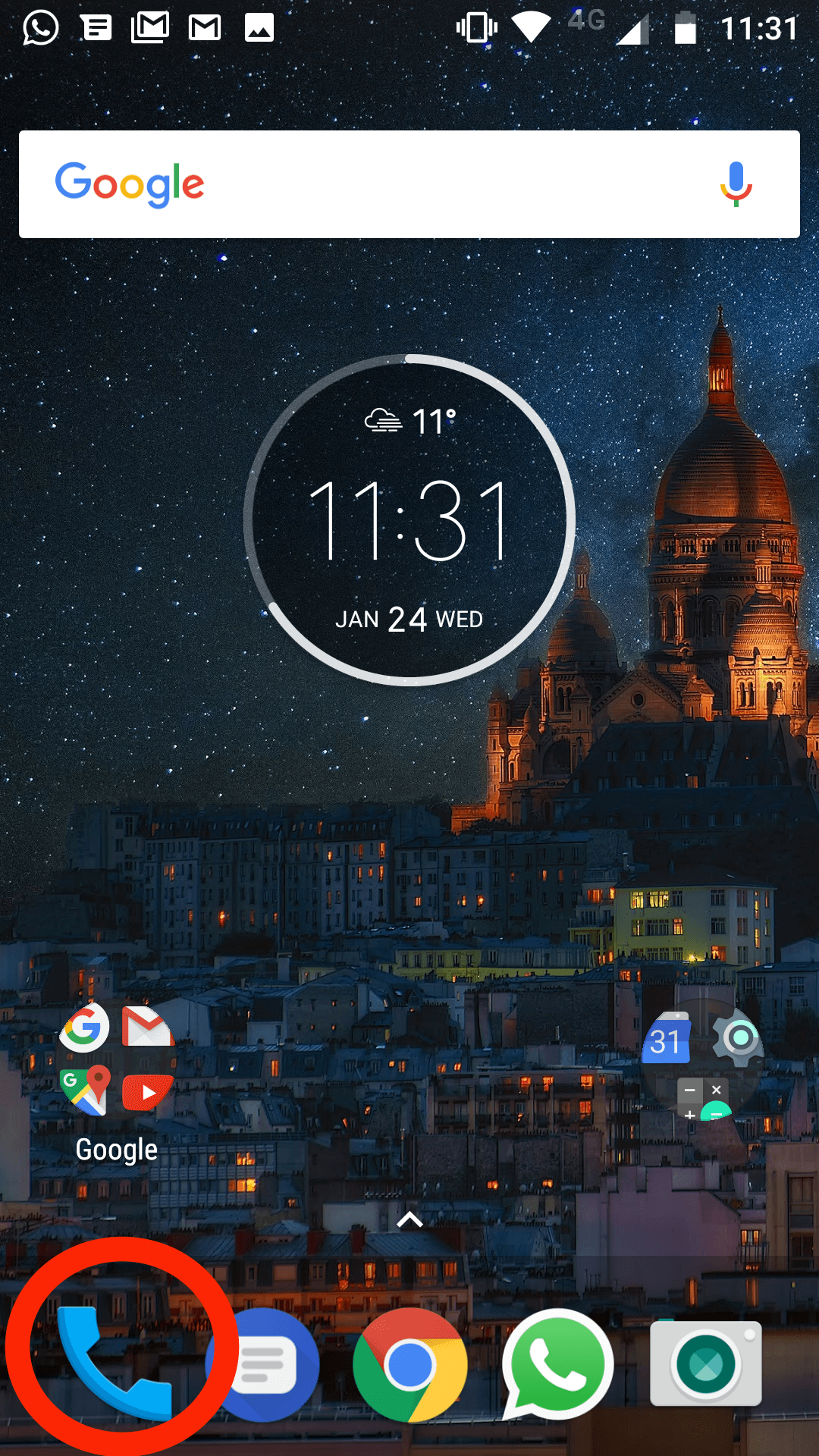
Step 2 : Select Call Settings Icon
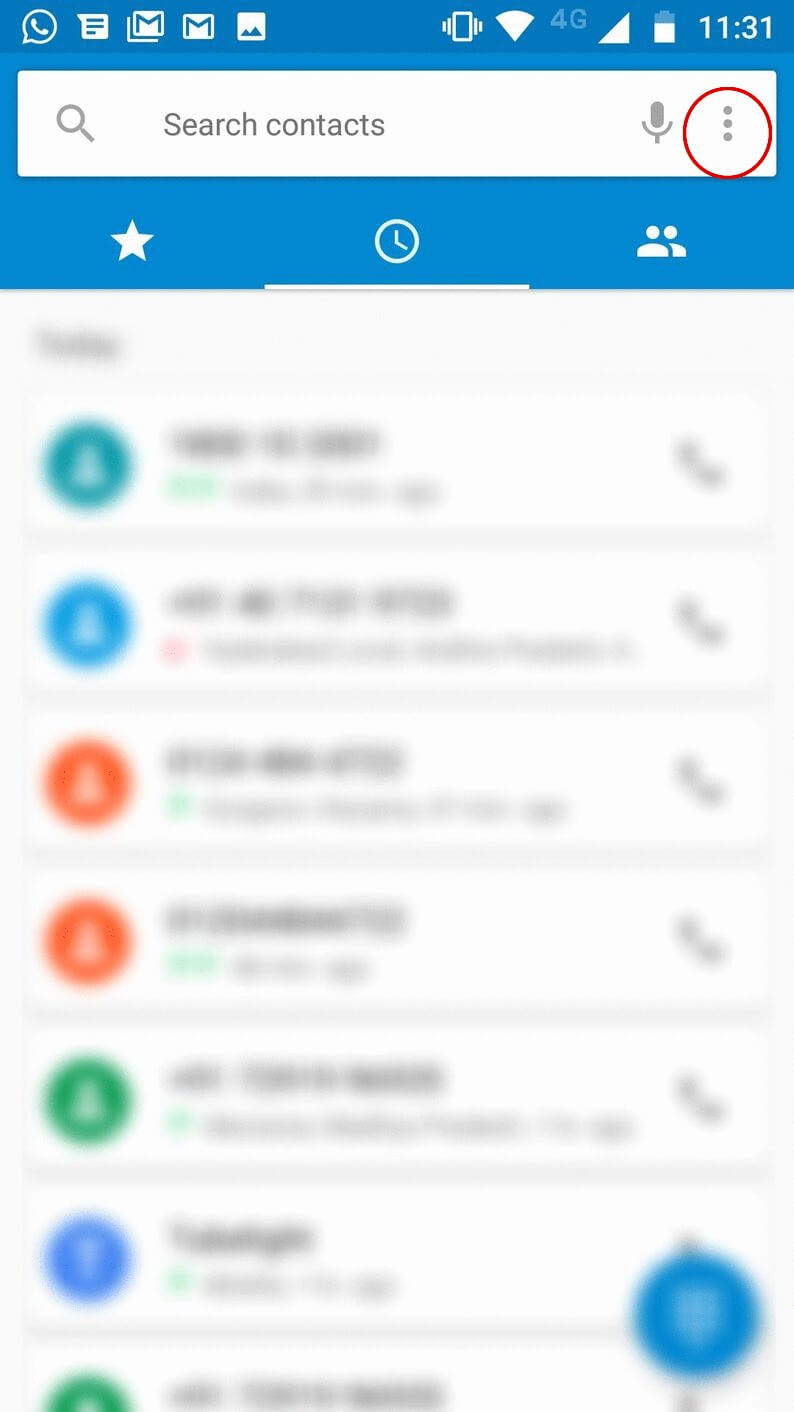
Step 3 : Select Settings
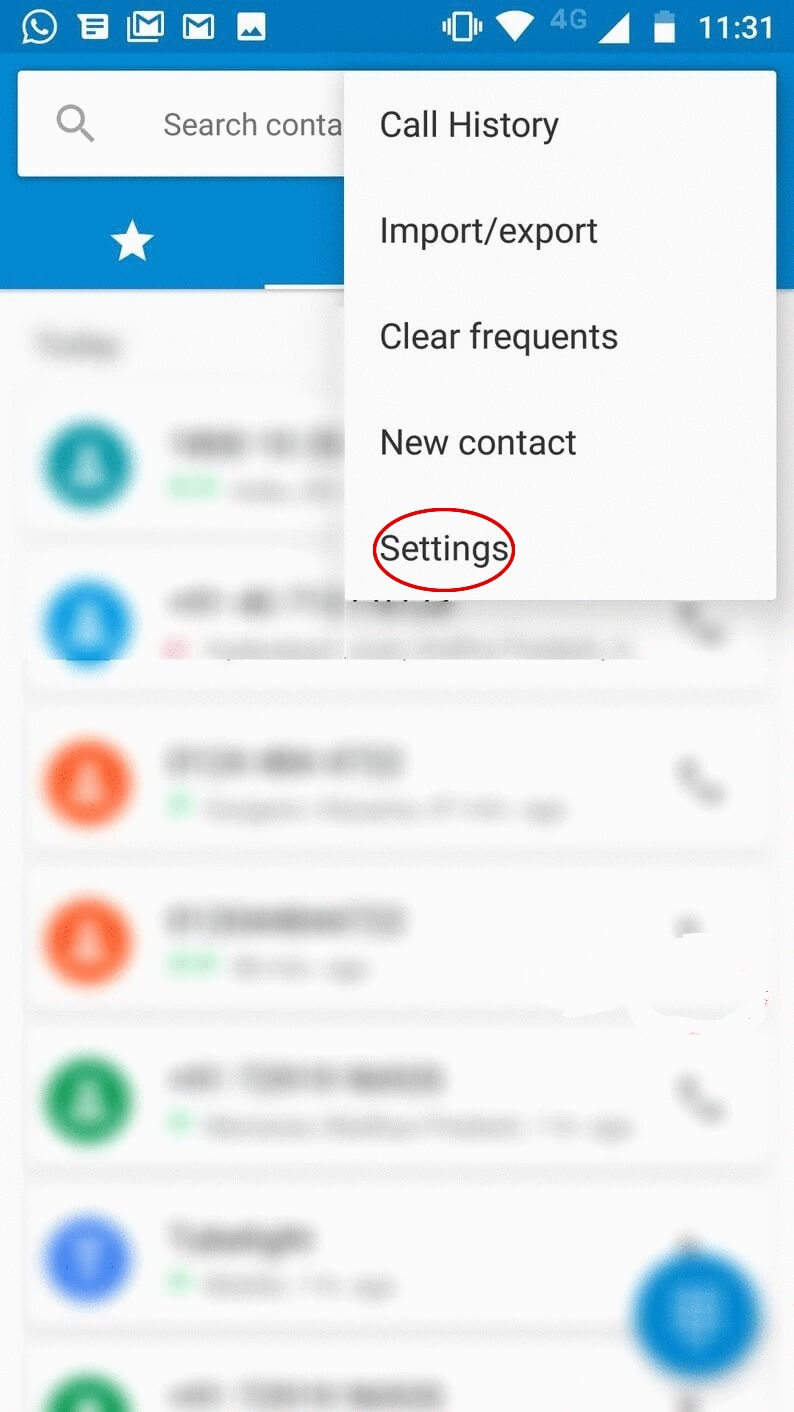
Step 4 : Select Calling Accounts
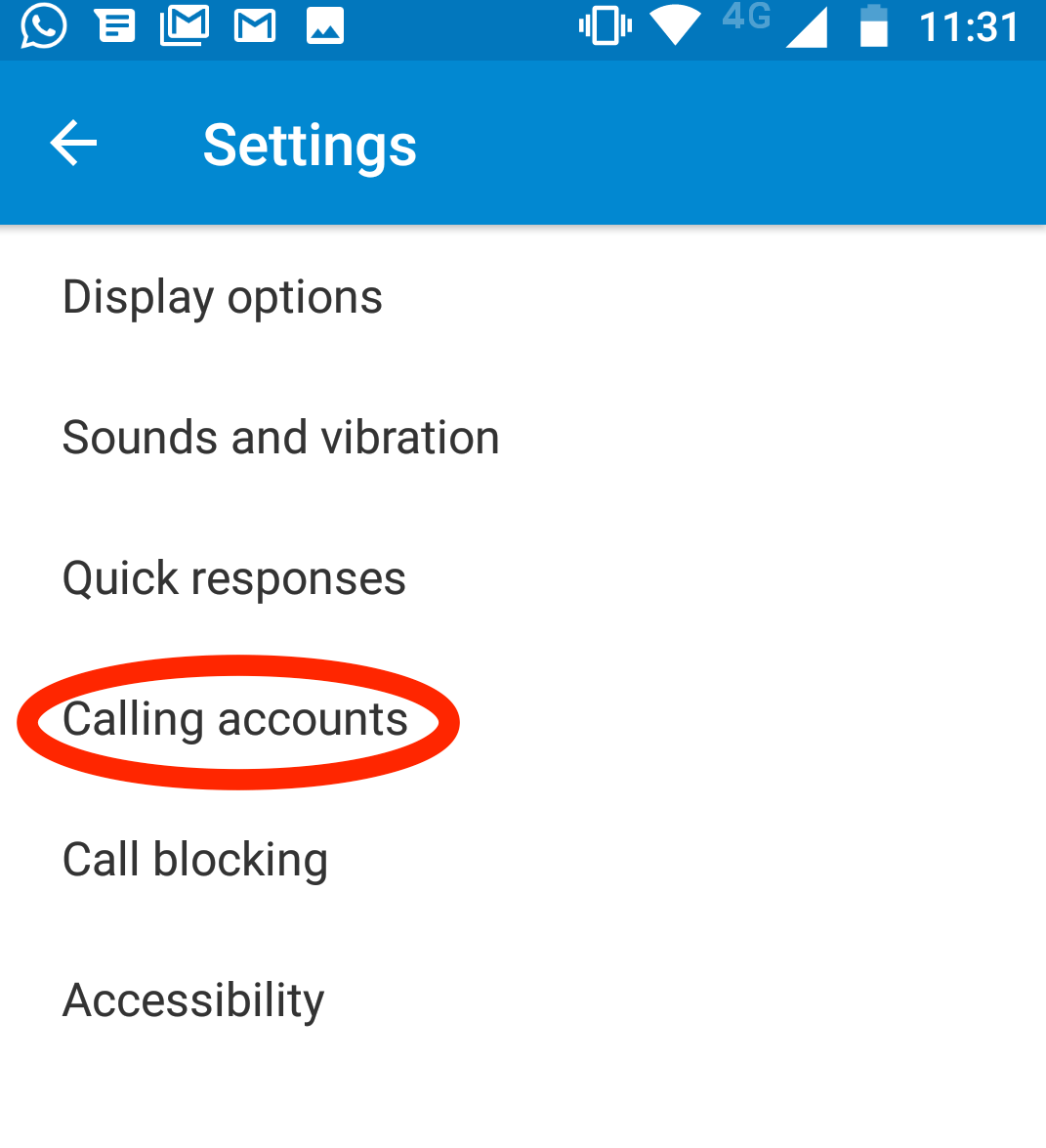
Step 5 : Select SIM type
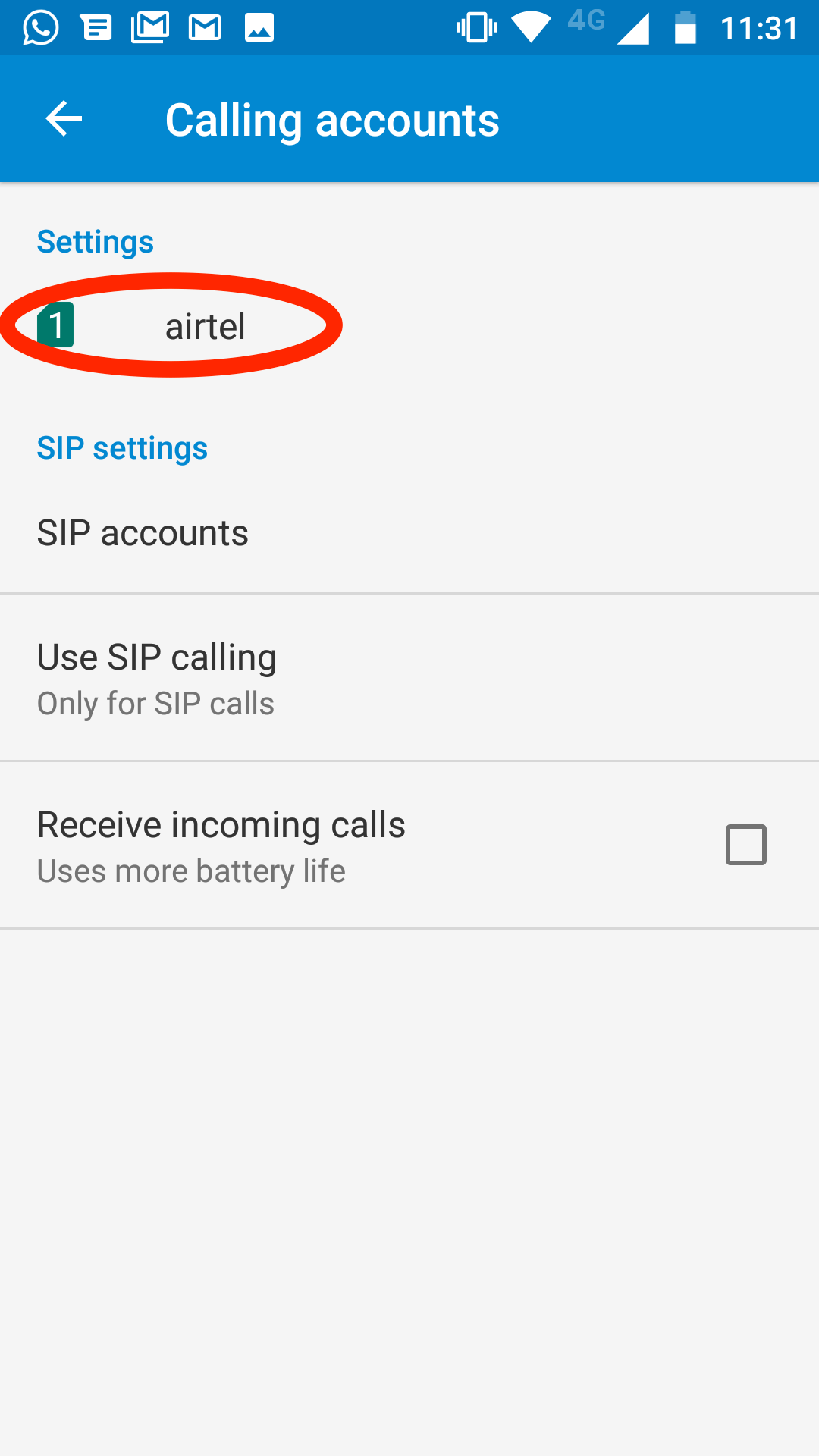
Step 6 : Select Call Forwarding
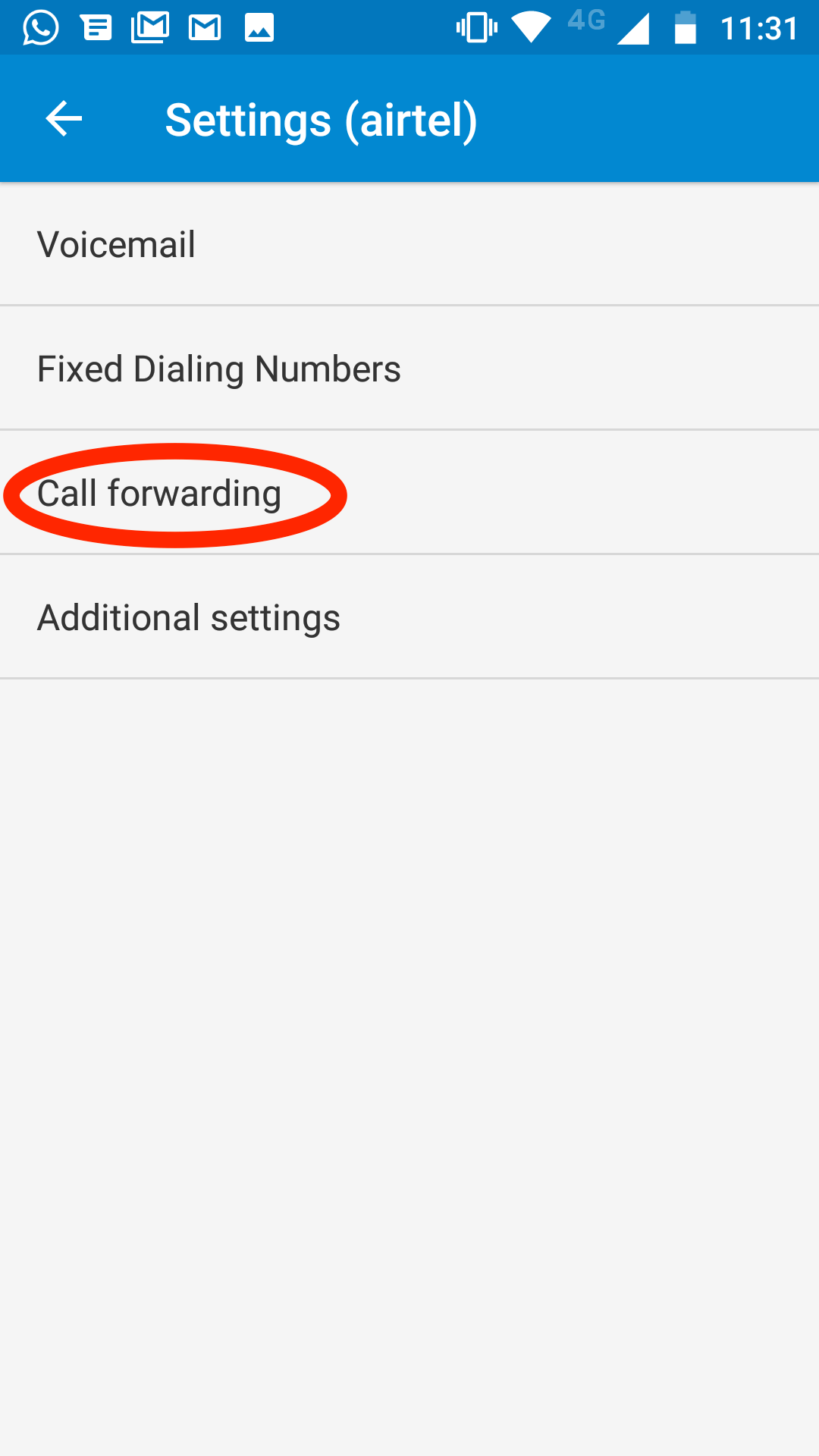
Step 7 : Select Always Forward
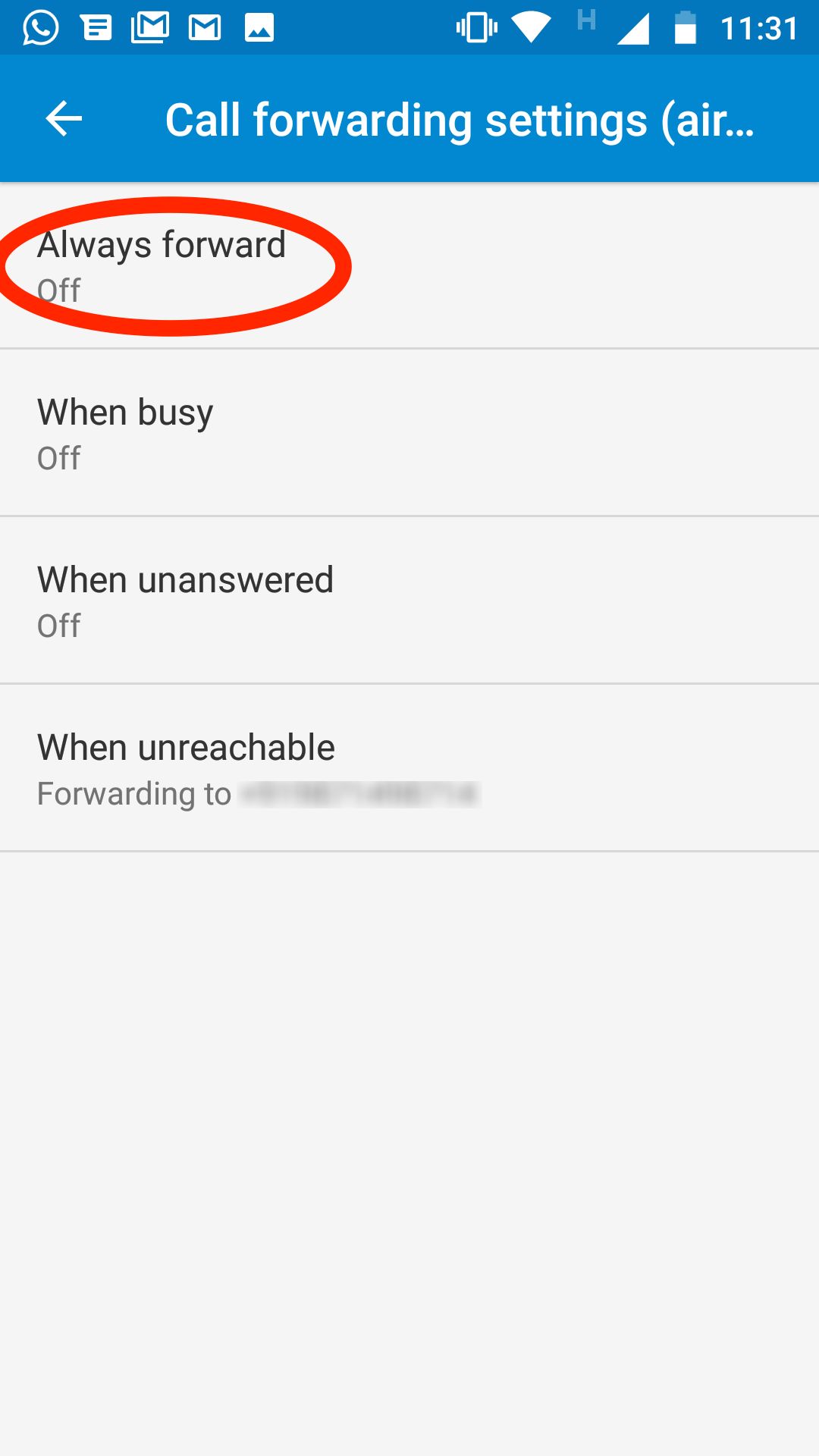
Step 8 : Type number you wish to forwarded call
Step 9 : Select Turn on
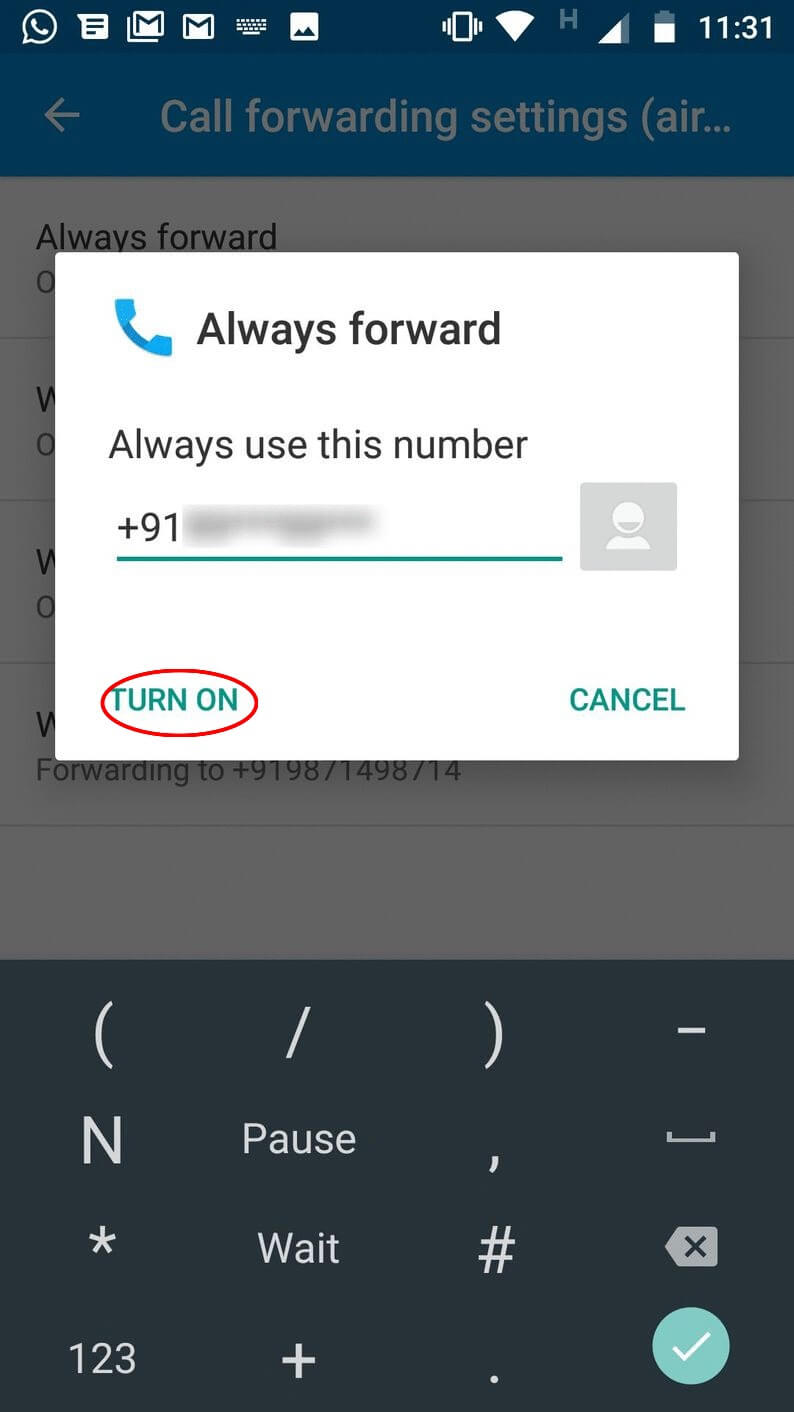
To Disable Forwarding
Step 1 : Follow the first 3 step of Enable Forwarding
Step 2 : Turn off to Disable Forwarding
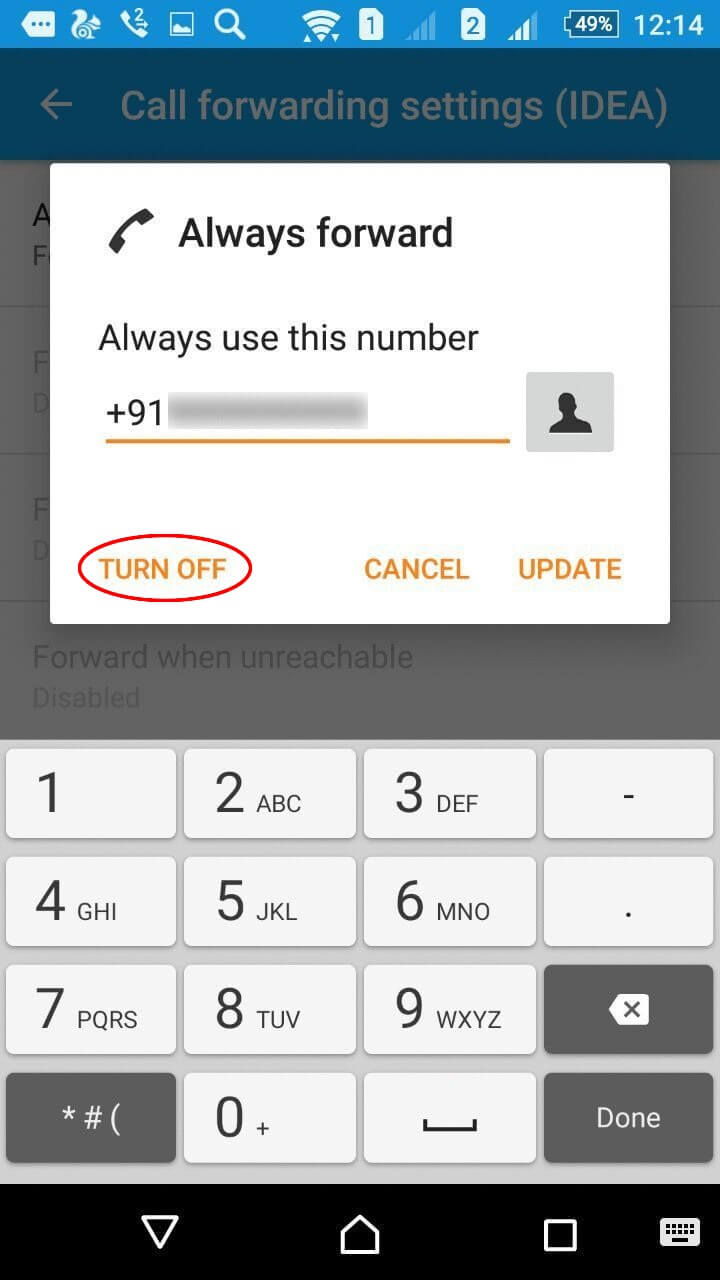
Setting Up Call Forwarding On Oppo
To Enable Forwarding
Step 1 : Open Settings
Step 2 : Select Call Settings
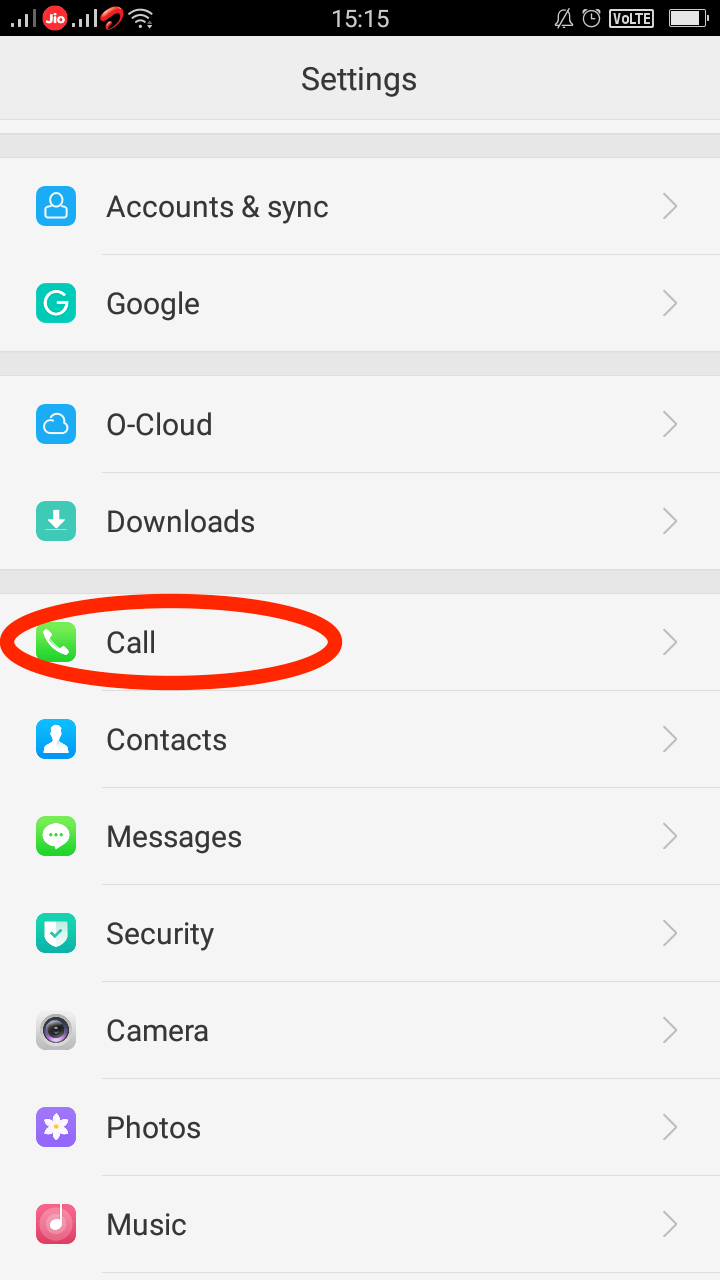
Step 3 : Select Operator's Call Related Settings
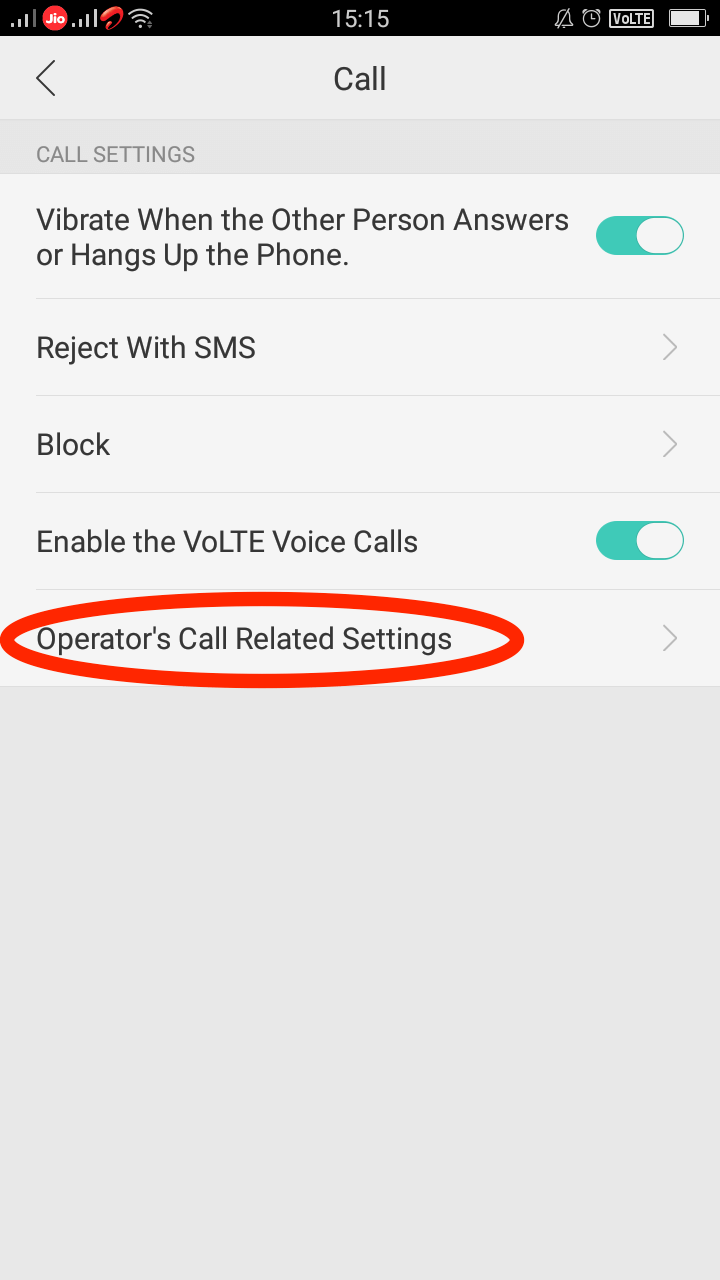
Step 4 : Select Call Forwarding
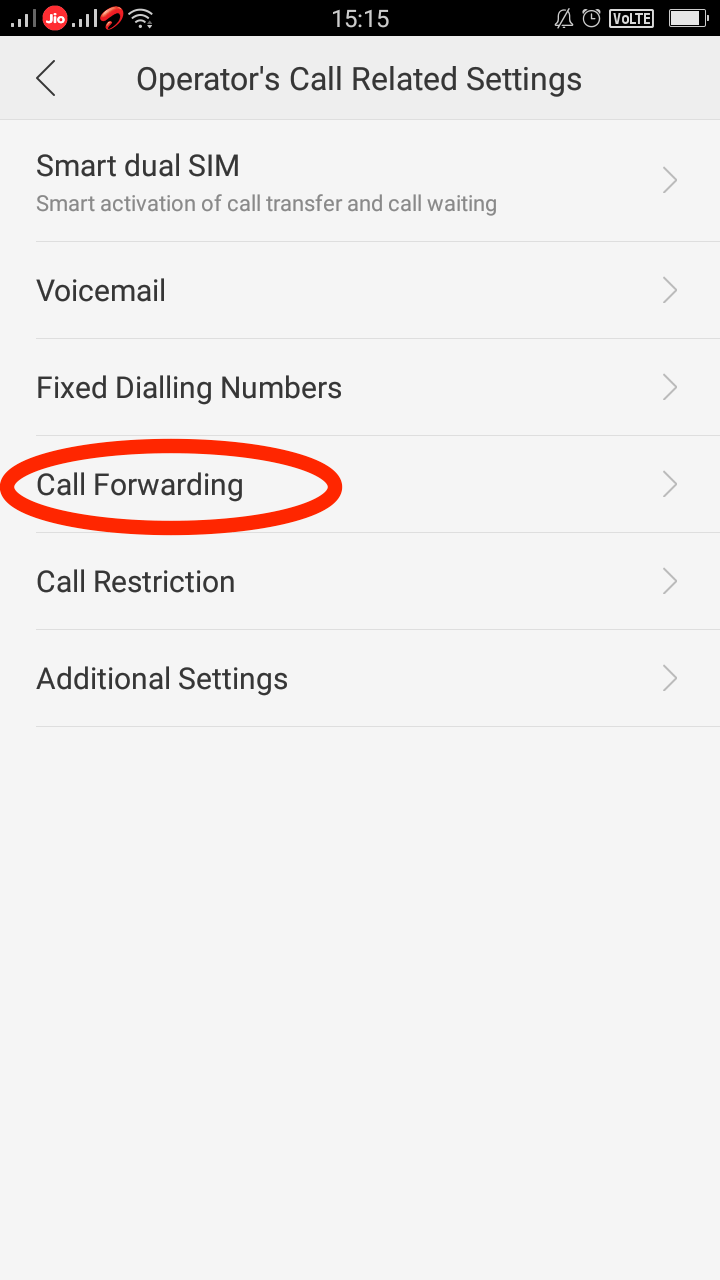
Step 5 : Select Always Forward
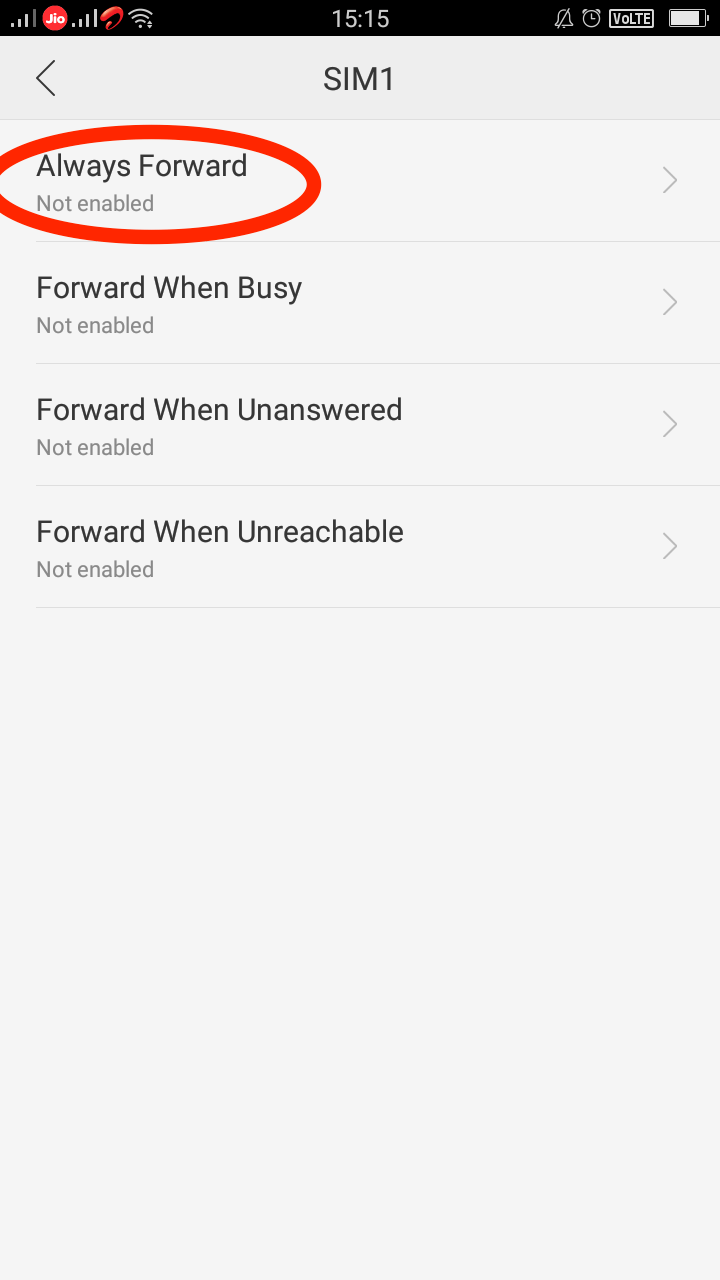
Step 6 : Type number you wish to forwarded call
Step 7 : Turn Enable
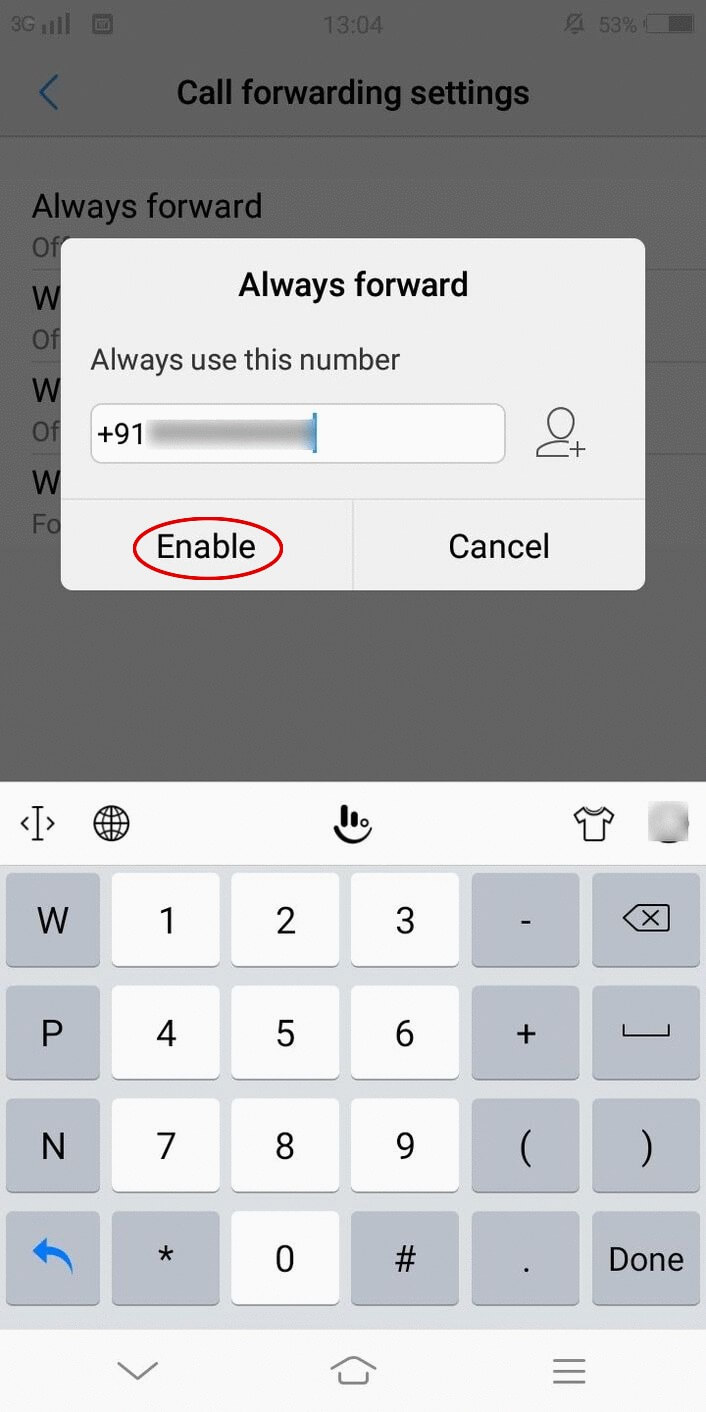
To Disable Forwarding
Step 1 : Follow the first 3 step of Enable Forwarding
Step 2 : Turn Disable Forwarding
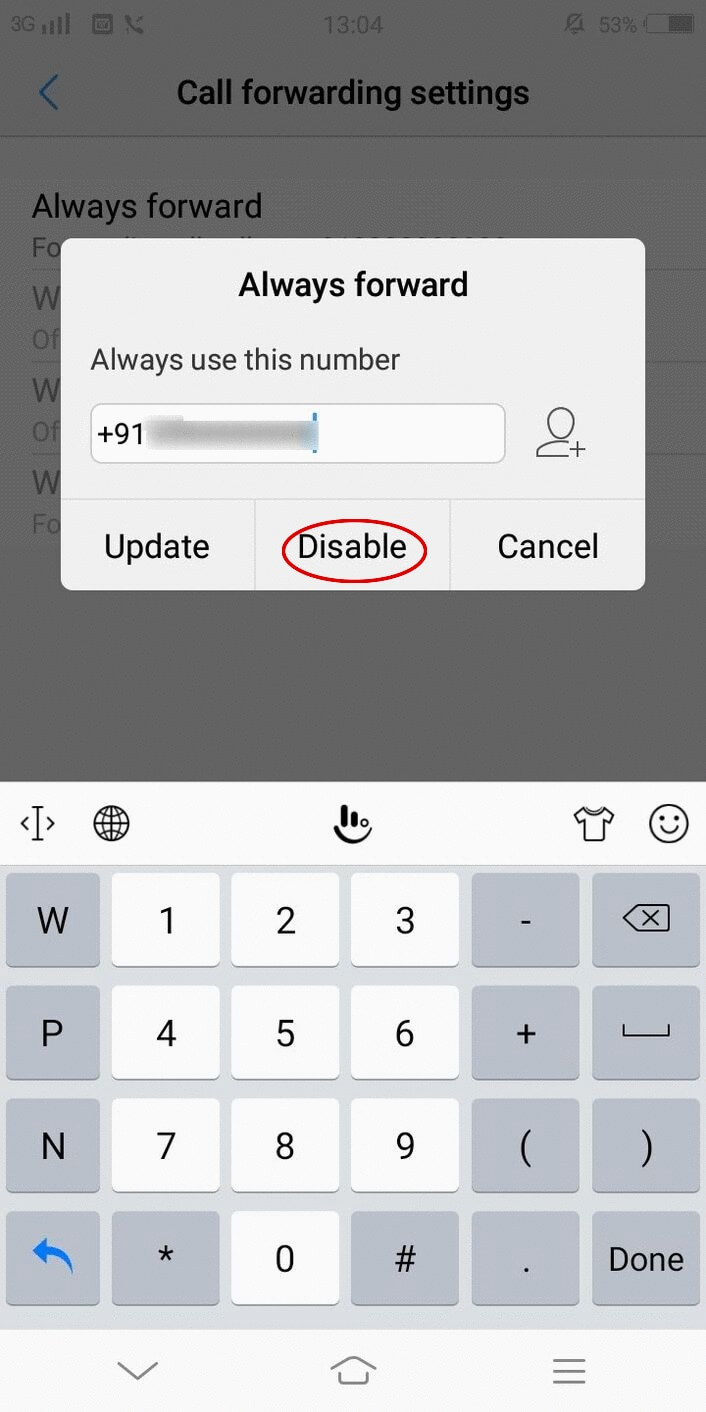
Setting Up Call Forwarding On Samsung
To Enable Forwarding
Step 1 : Open Phone app
Step 2 : Select Call Settings Icon
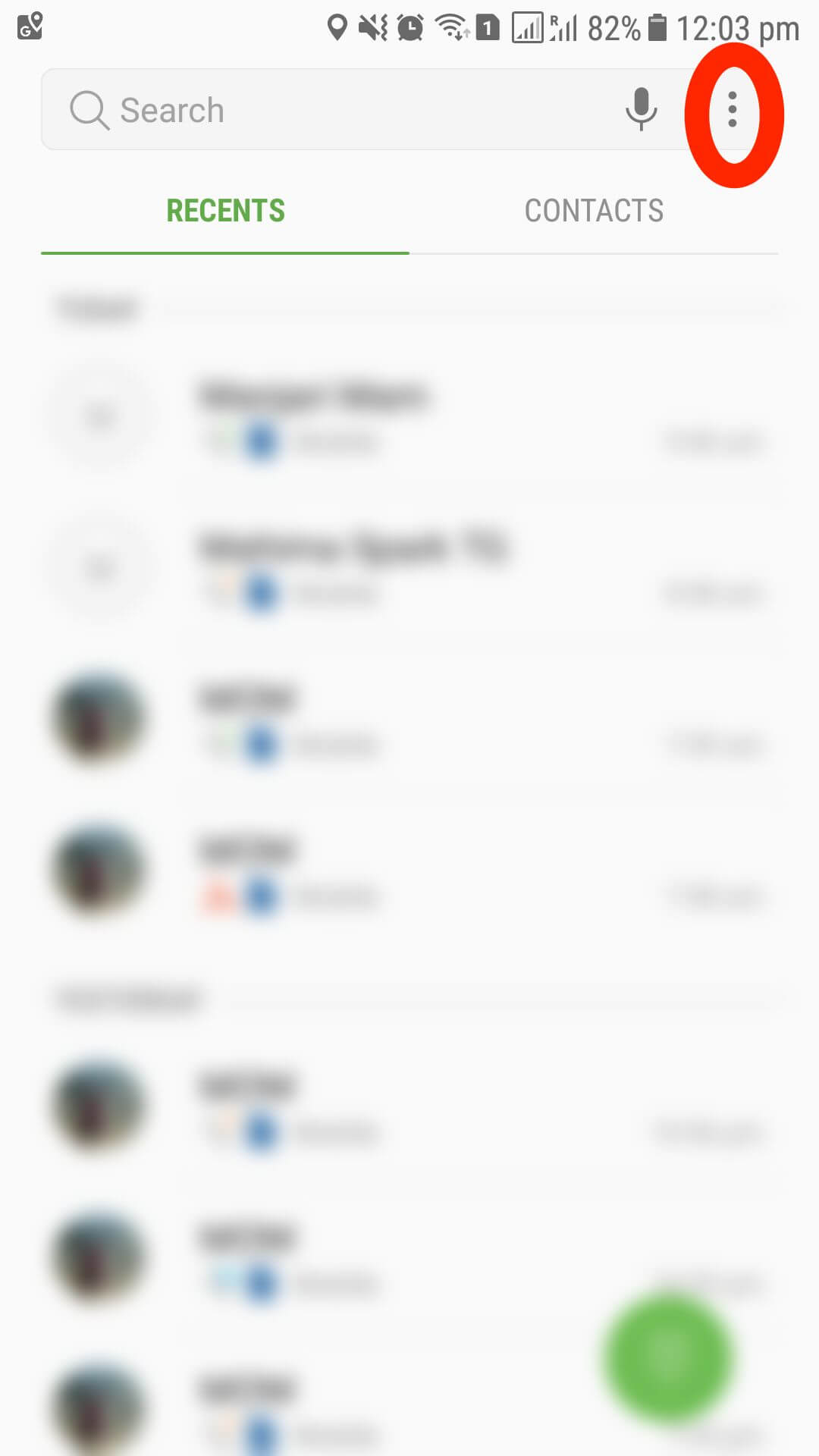
Step 3 : Select Settings
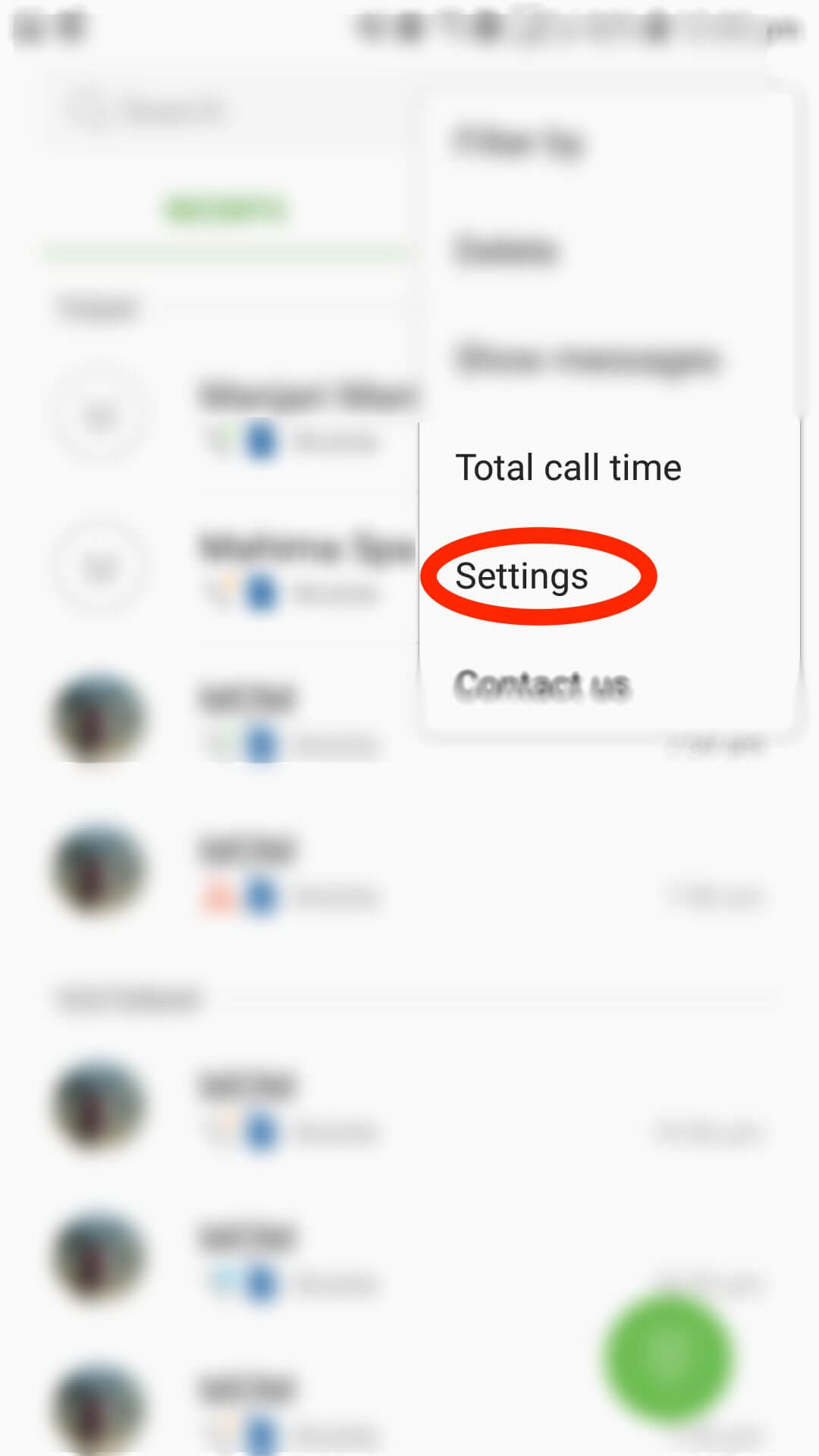
Step 4 : Select More Settings
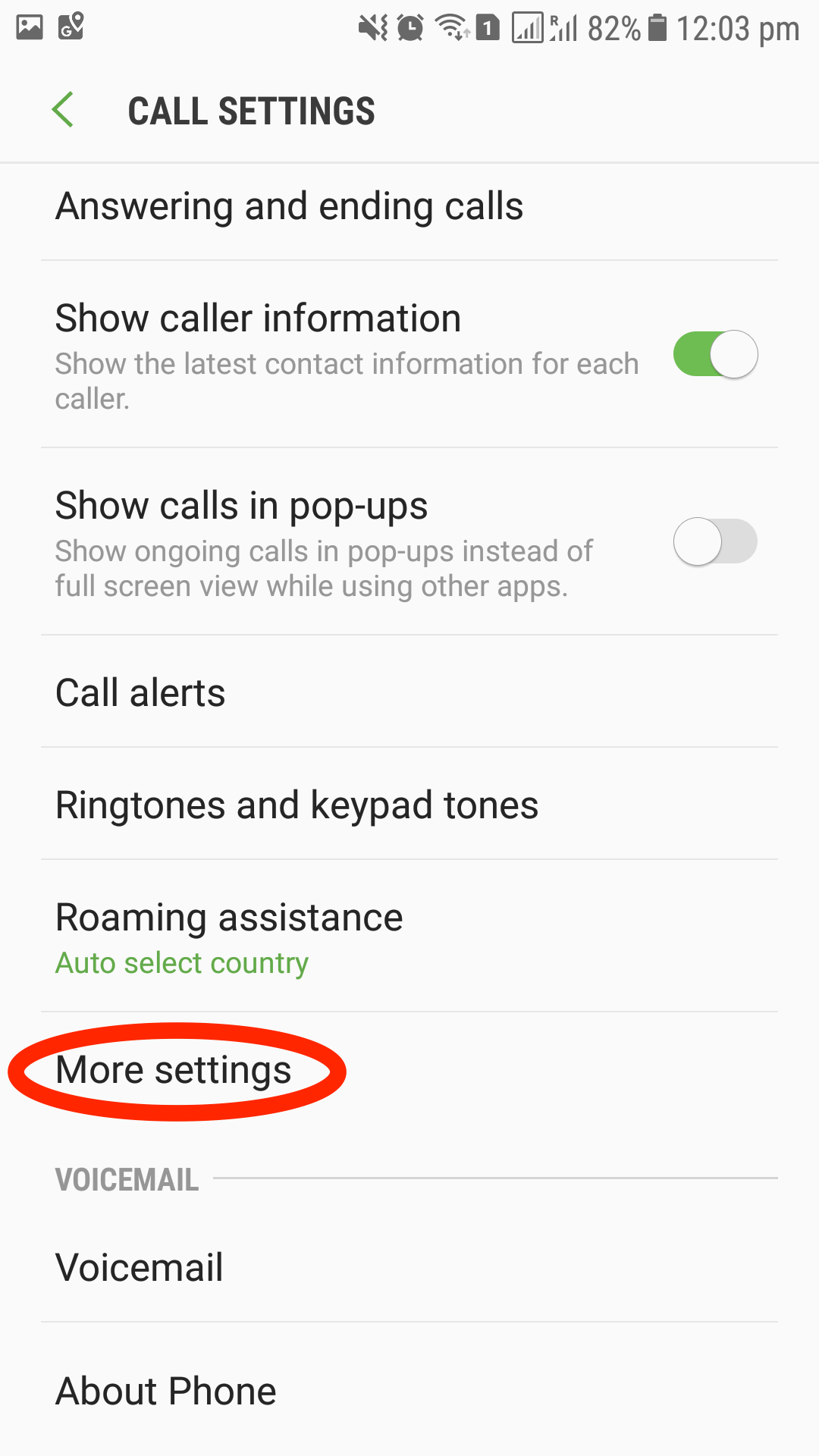
Step 5 : Select SIM type and then Call Forwarding
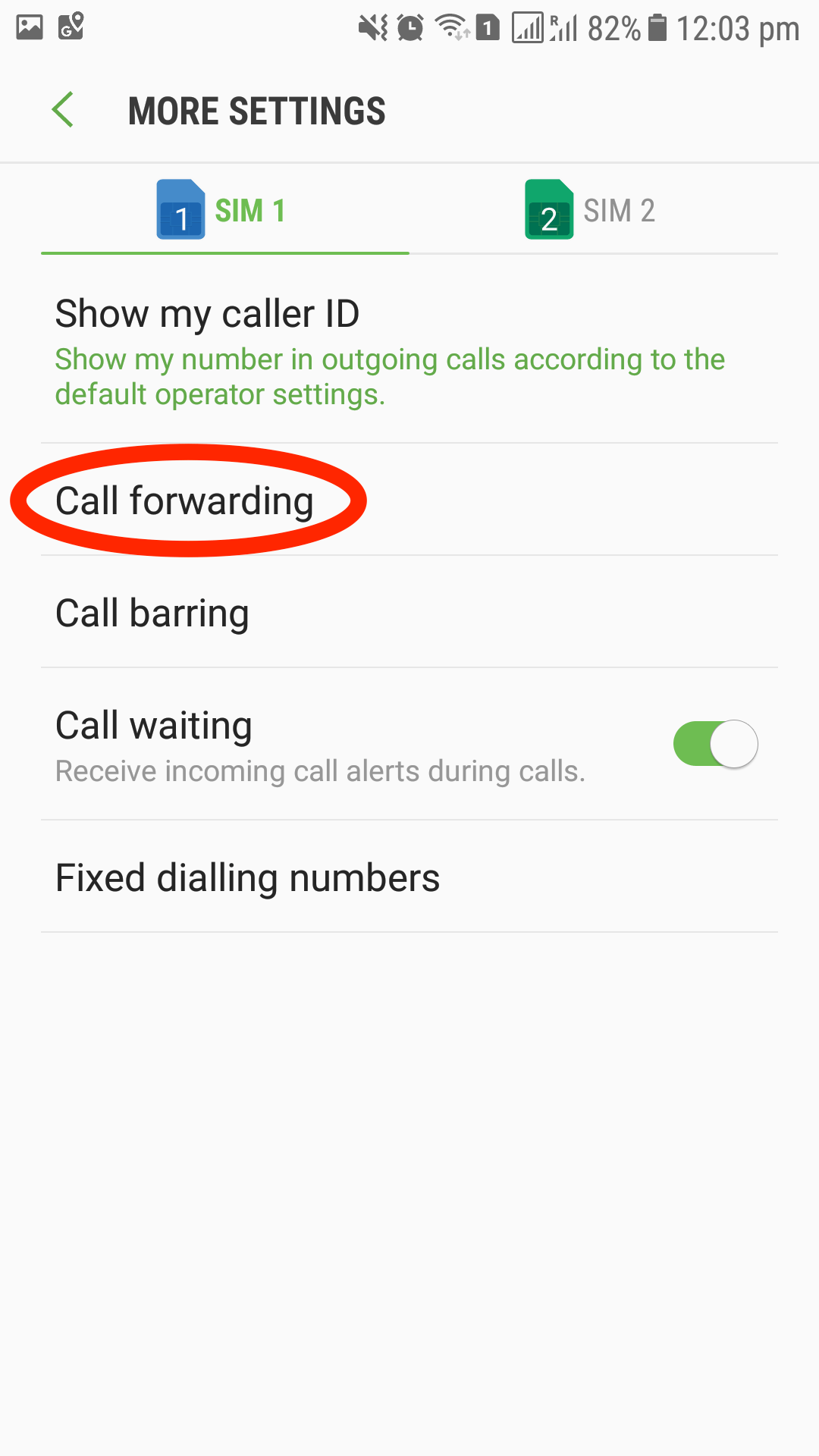
Step 6 : Select Voice Call
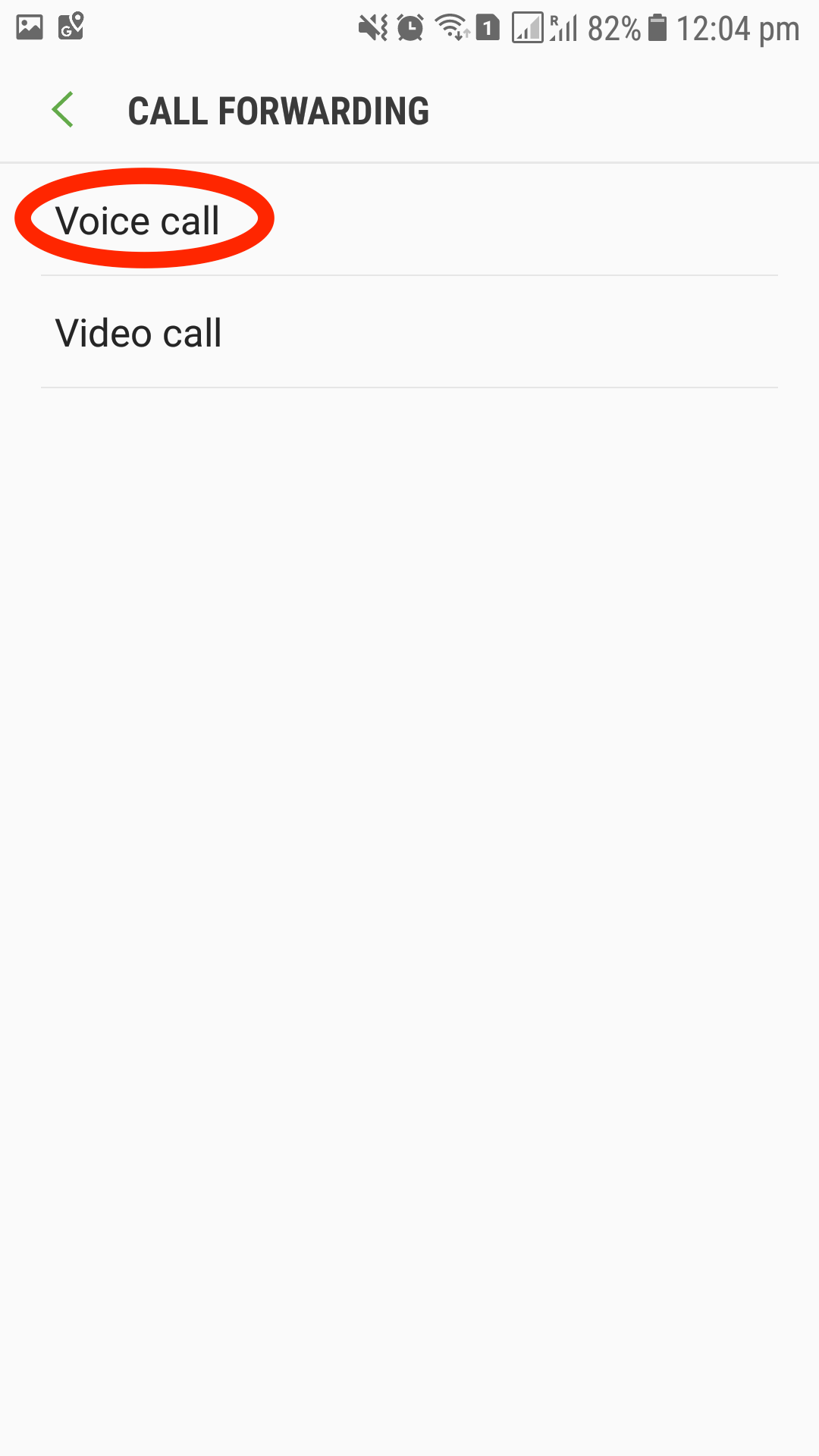
Step 7 : Select Always Forward
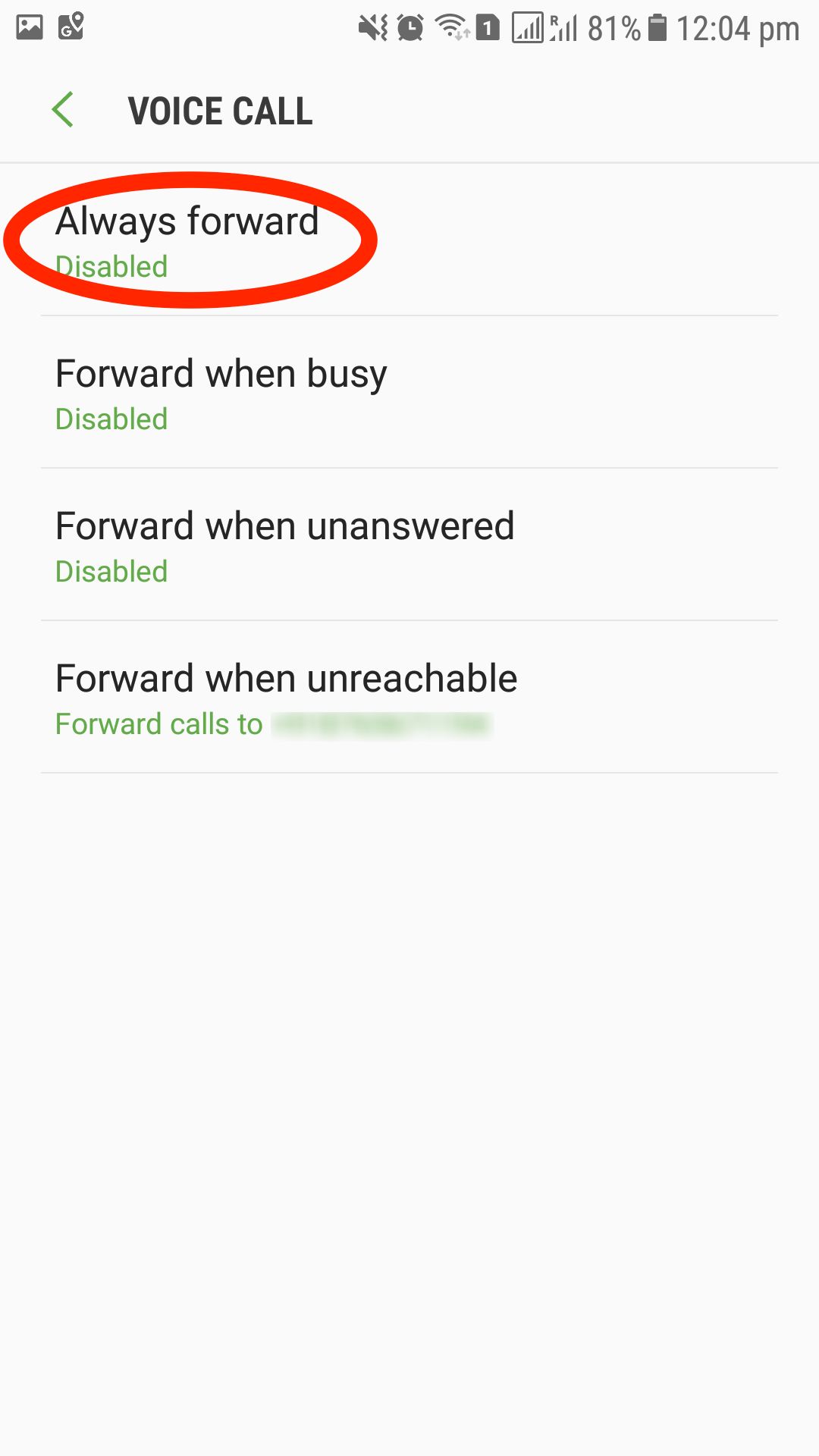
Step 8 : Type number you wish to forwarded call
Step 9 : Step 9 : Turn Enable Forwarding
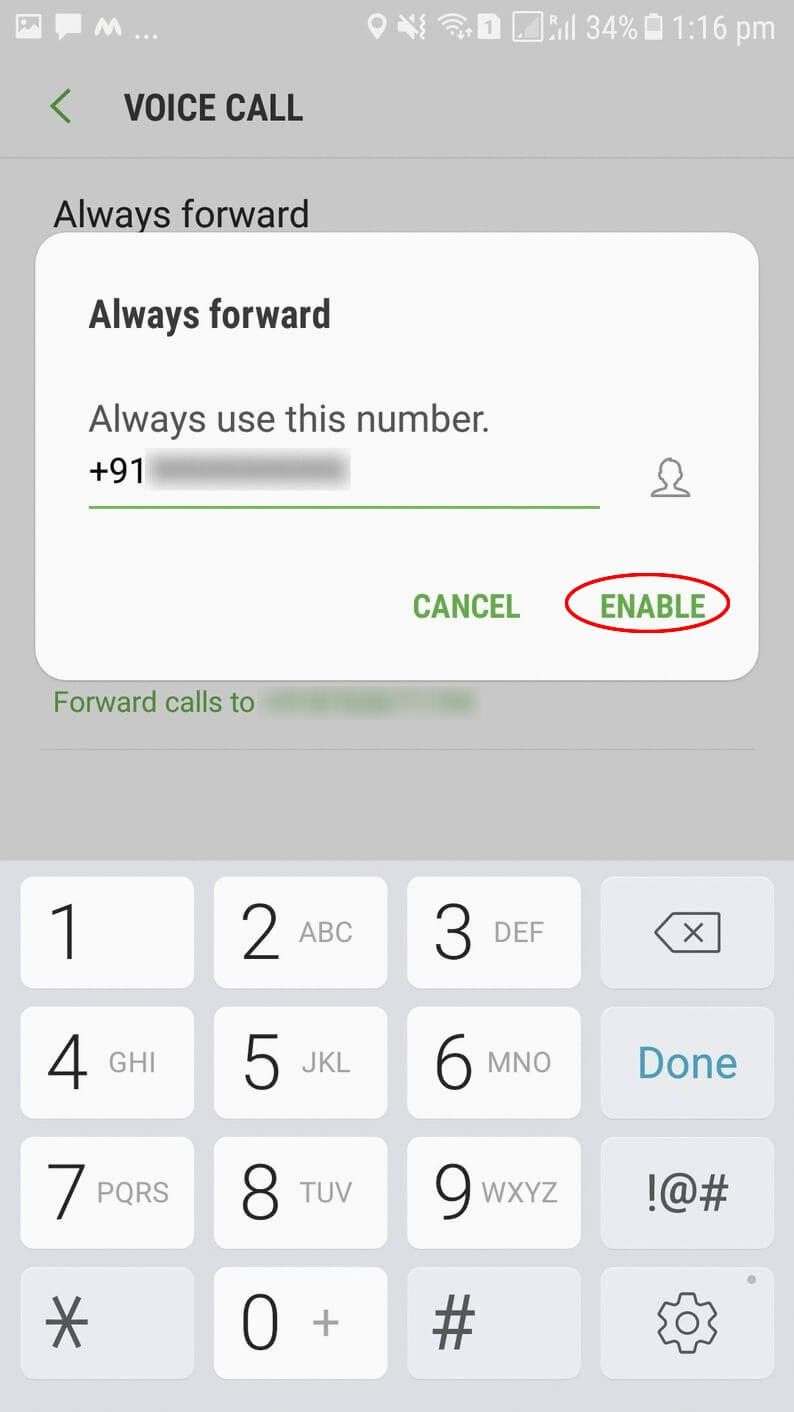
To Disable Forwarding
Step 1 : Follow the first 3 step of Enable Forwarding
Step 2 : Turn Disable Forwarding
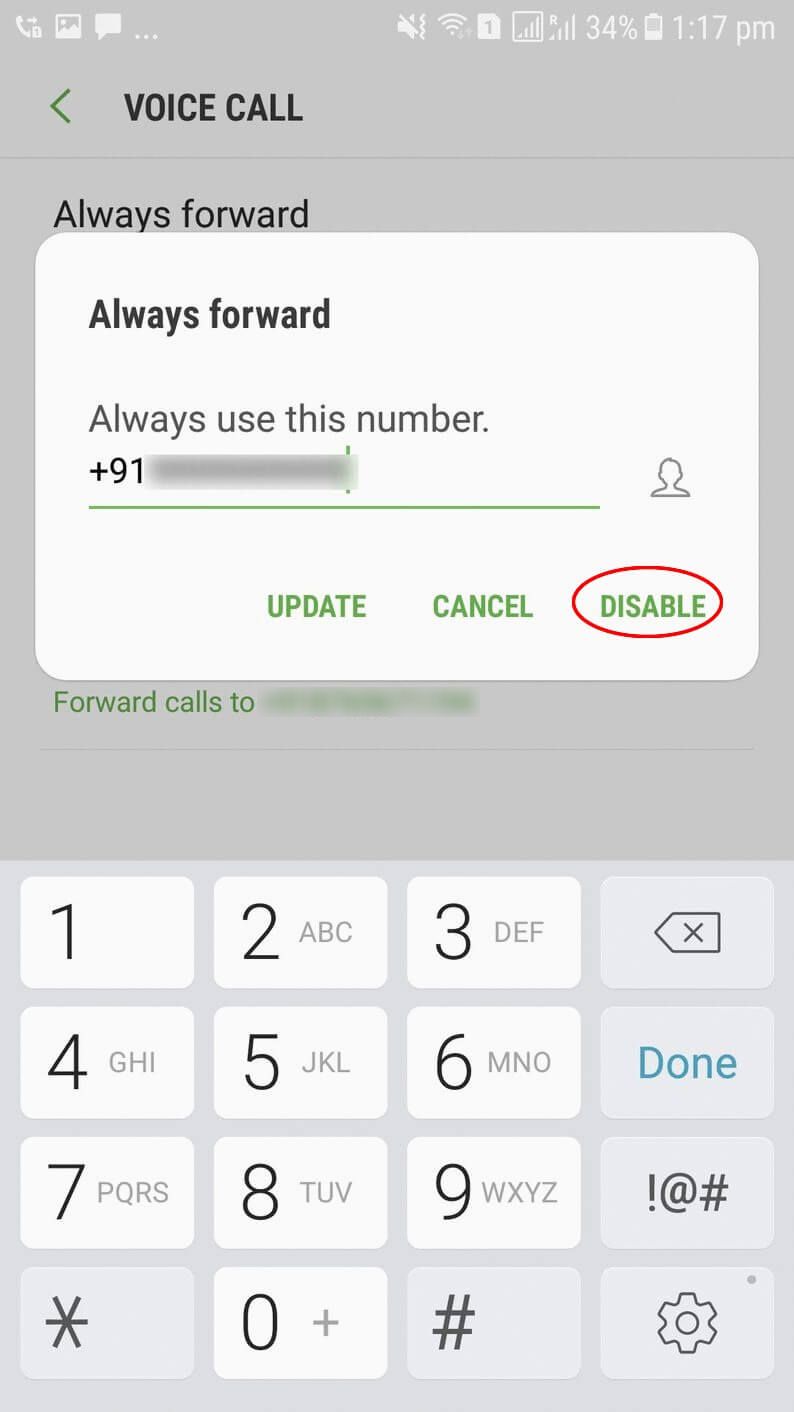
Setting Up Call Forwarding On Sony
To Enable Forwarding
Step 1 : Open Settings
Step 2 : Select Call Settings
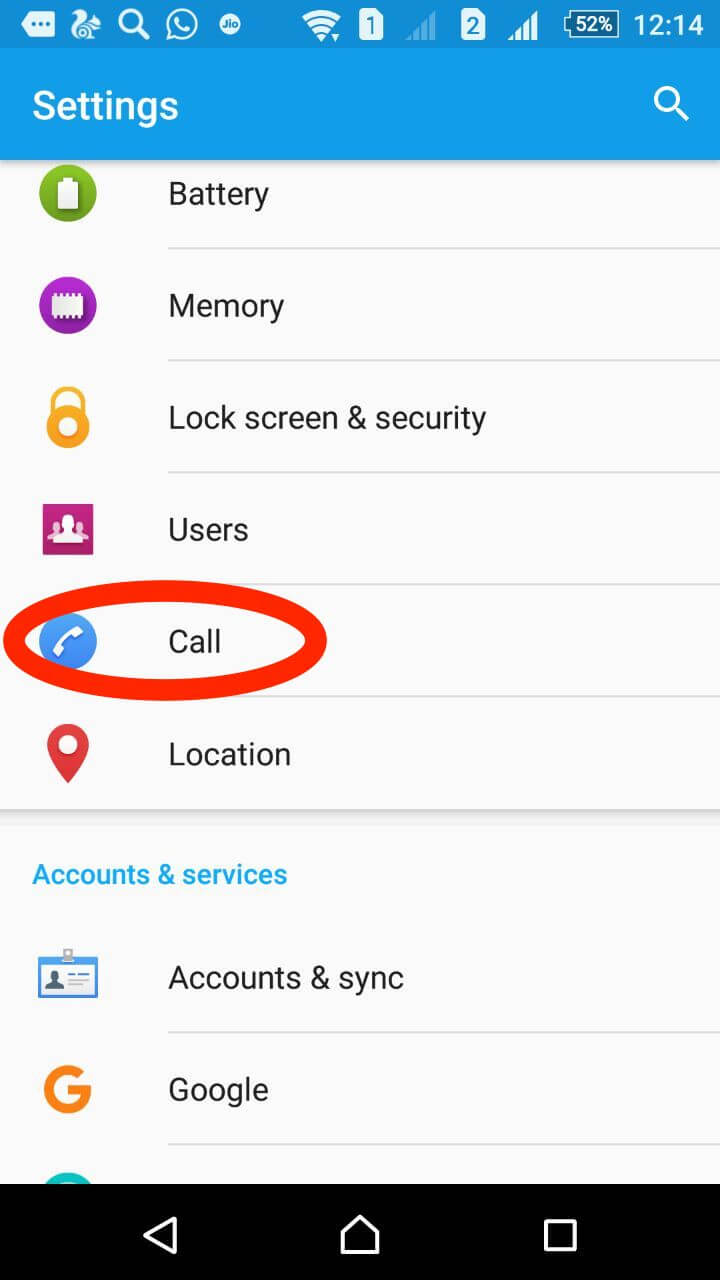
Step 3 : Select SIM type
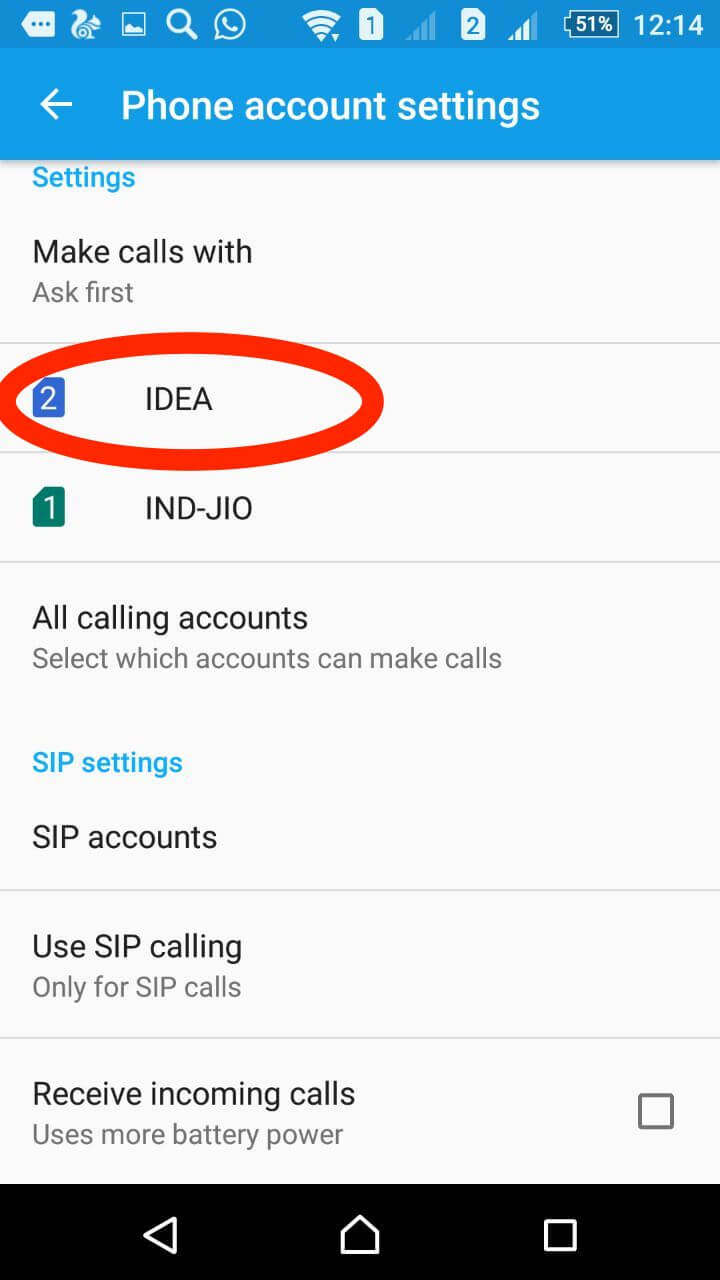
Step 4 : Select Call Forwarding
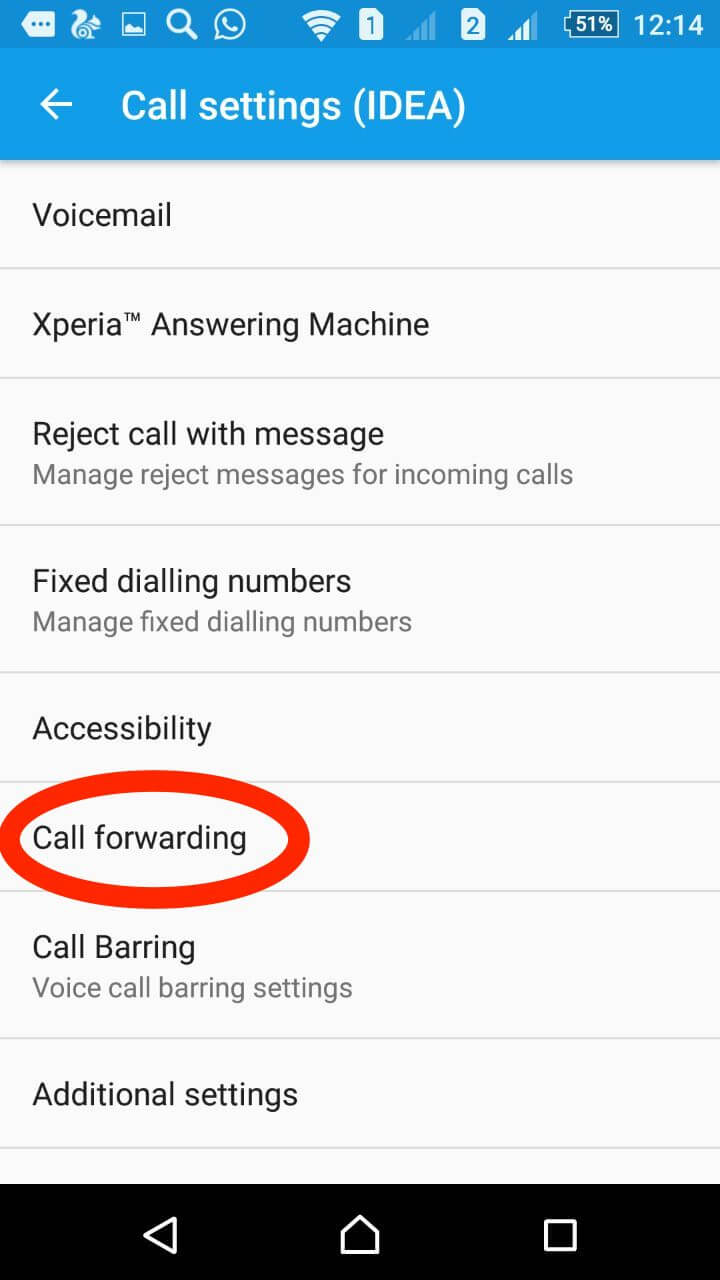
Step 5 : Select Always Forward
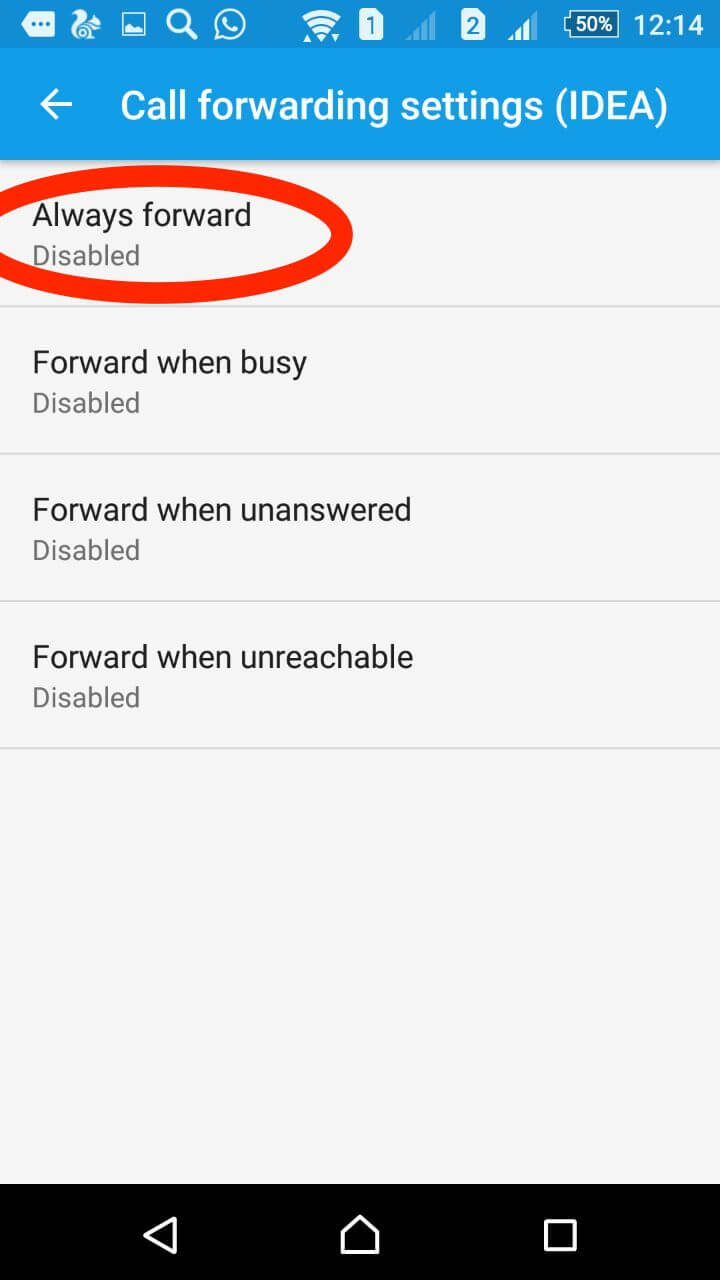
Step 6 : Type number you wish to forwarded call
Step 7 : Select TURN ON
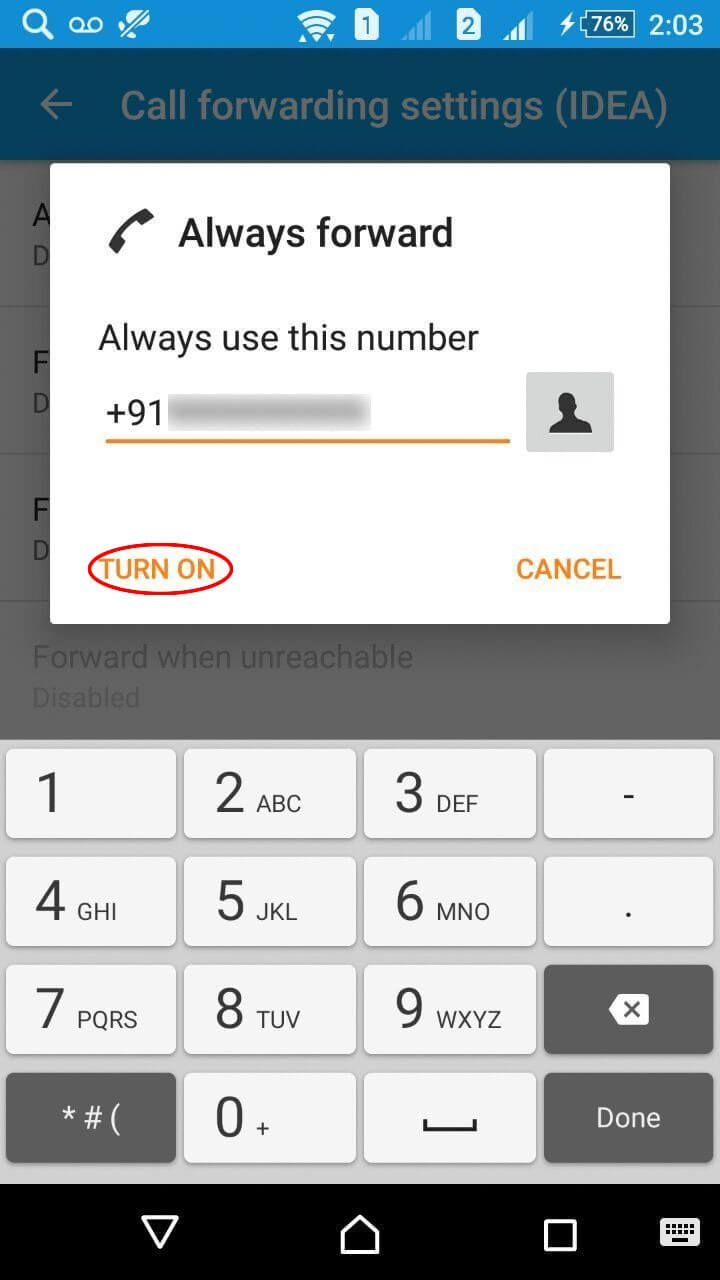
To Disable Forwarding
Step 1 : Follow the first 3 step of Enable Forwarding
Step 2 : TURN OFF to Disable Forwarding
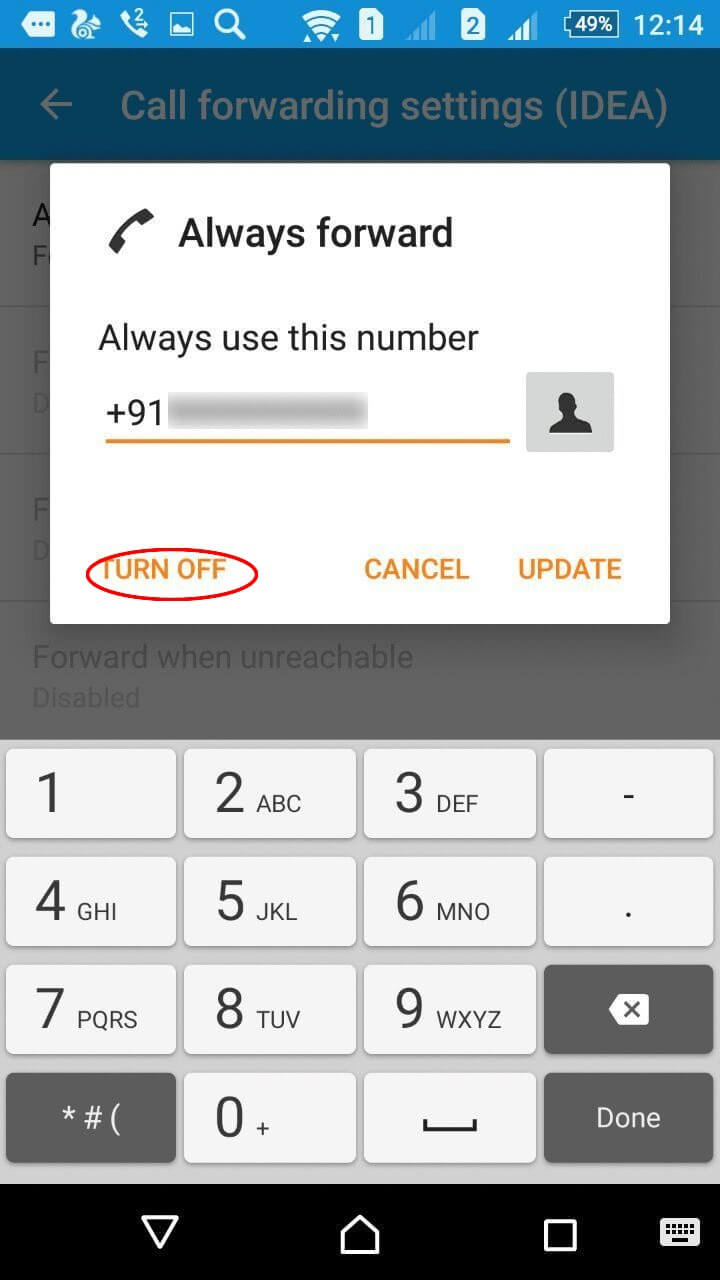
 Get A Call
Get A Call Support
Support Login
Login