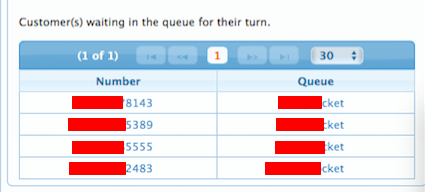Step 1 : Login from your registered mobile number in SparkTG portal.
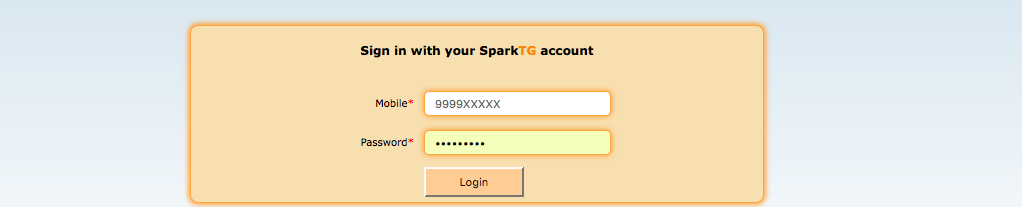
Step 2 : Logout the selected agent from portal.

Step 3 : Select agent management option from top menu.

Step 4 : Go to agent management and select the agent whose number you want to change.

Step 5 : Update the number in follow me column.

Step 6 : Click on save button.

Step 7 : Login the agent.

Step 1 : Login from your registered mobile number in SparkTG portal.
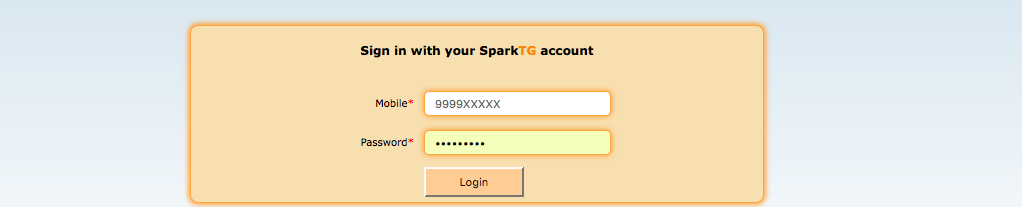
Step 2 : Logout the agent from portal.

Step 3 : Select agent management option from top menu.

Step 4 : Go to Skill management.

Step 5 : Select the agent.

Step 6 : Add row and assign skill level (Priority).
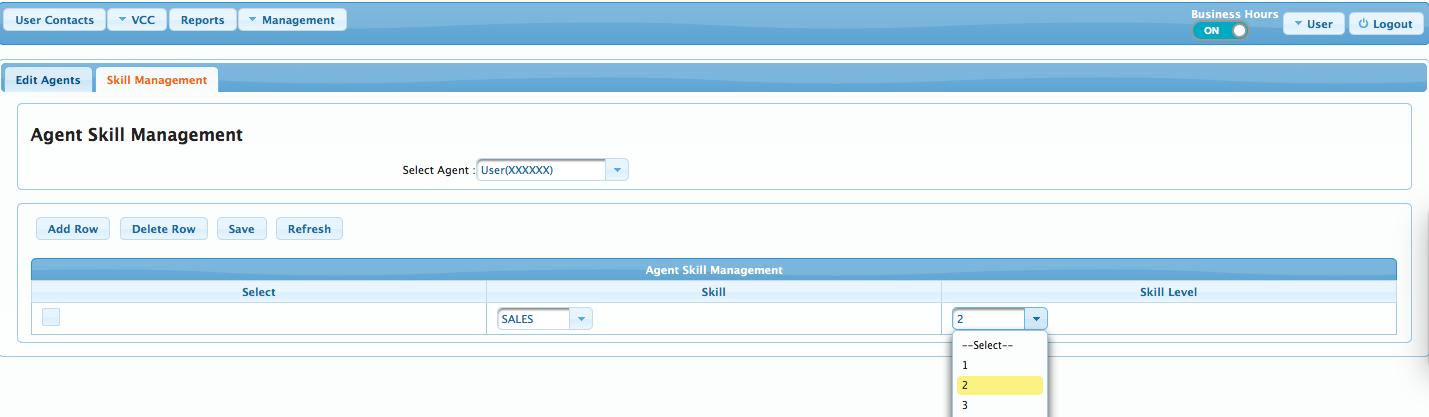
Step 7 : Click on save button and login the agent from dashboard.
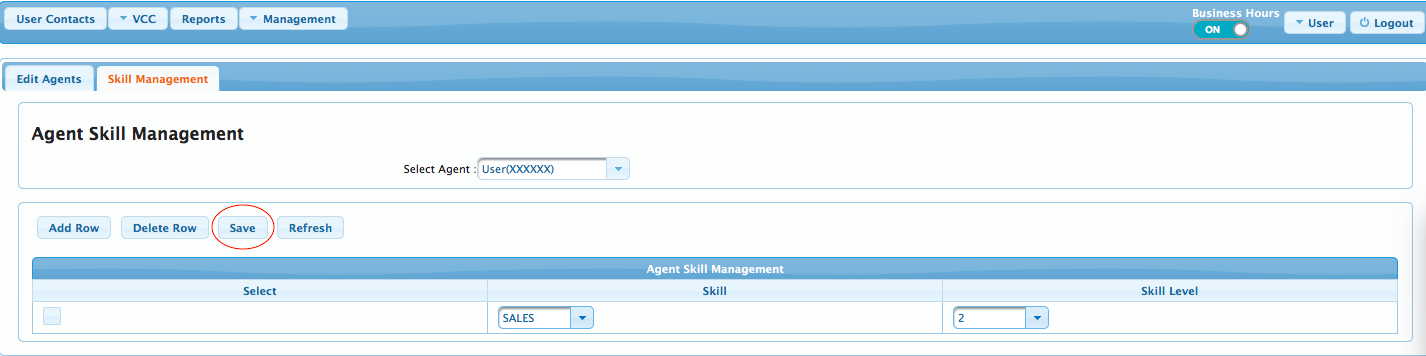
Step 1 : Login from your registered mobile number in SparkTG portal.
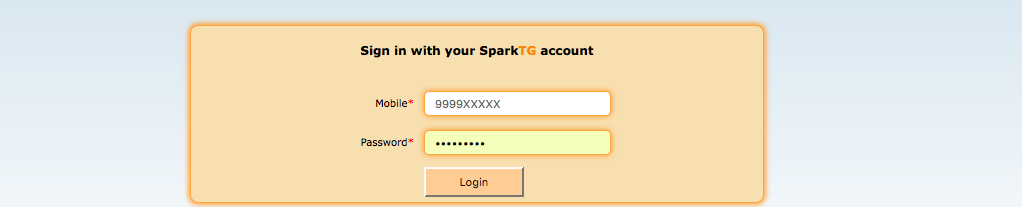
Step 2 : Logout the agent from portal.

Step 3 : Select agent management option from top menu.

Step 4 : Go to agent management, click on edit button and select the agent.

Step 5 : Update the agent name.

Step 6 : Click on save button.

Step 7 : Login the agent.

Step 1 : Login from your registered mobile number in SparkTG portal.
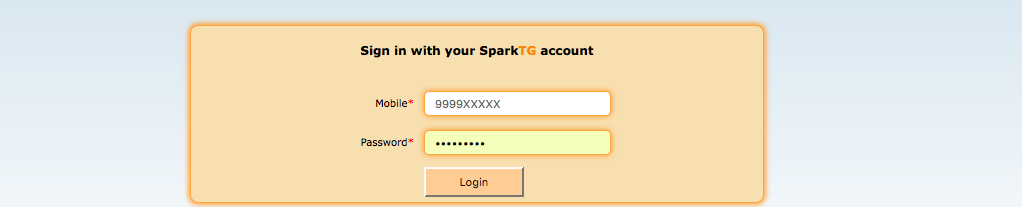
Step 2 : For Admin- Click on top right as shown below.

Step 3 : For Agent- Click on top right as shown below.

Step 4 : Click on Setting button.
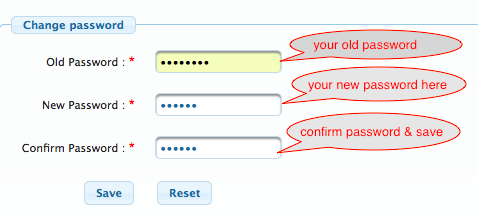
Step 1 : Login from your registered mobile number in SparkTG portal.
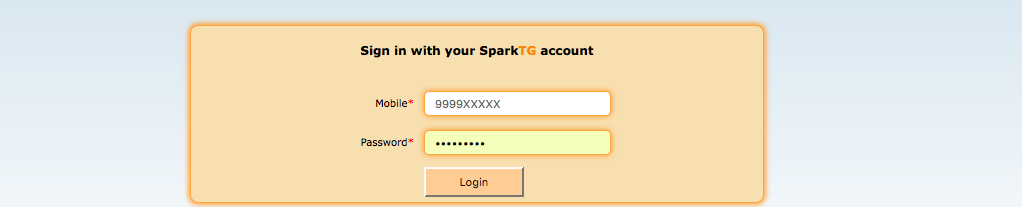
Step 2 : Click on top right of portal "Business Hours".

Step 3 : Toggle the button "ON" or "OFF".

Step 1 : Login from your registered mobile number in SparkTG portal.
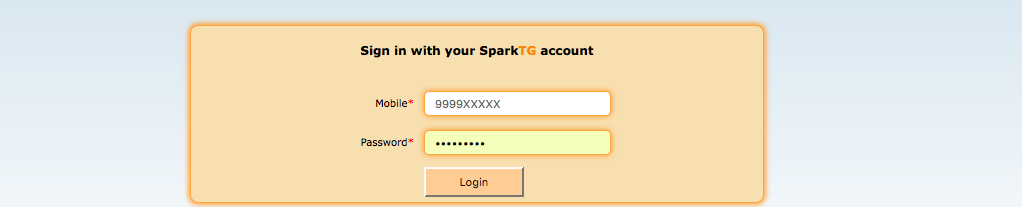
Step 2 : For Admin- Select management option and click blocked callers.

Step 3 : Click on block button.

Step 4 : Put the Customer number and reason.
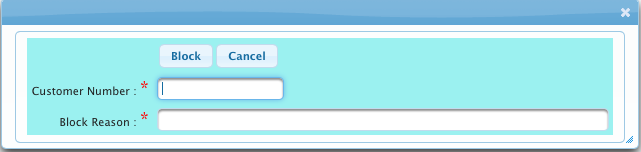
Step 5 : For Agent- Click on block button on agent dashboard.

Step 6 : Put the Customer number and reason.
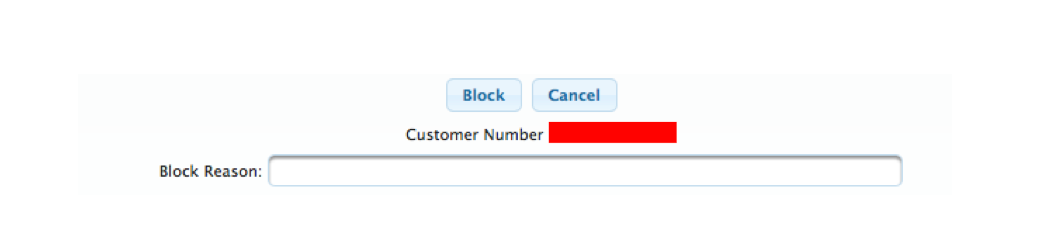
Step 1 : Login from your registered mobile number in SparkTG portal.
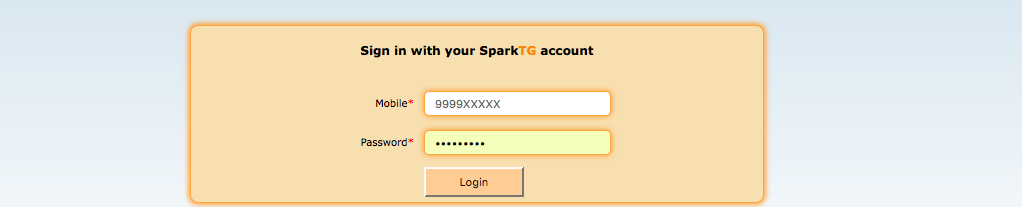
Step 2 : Apply break from drop down and click save.
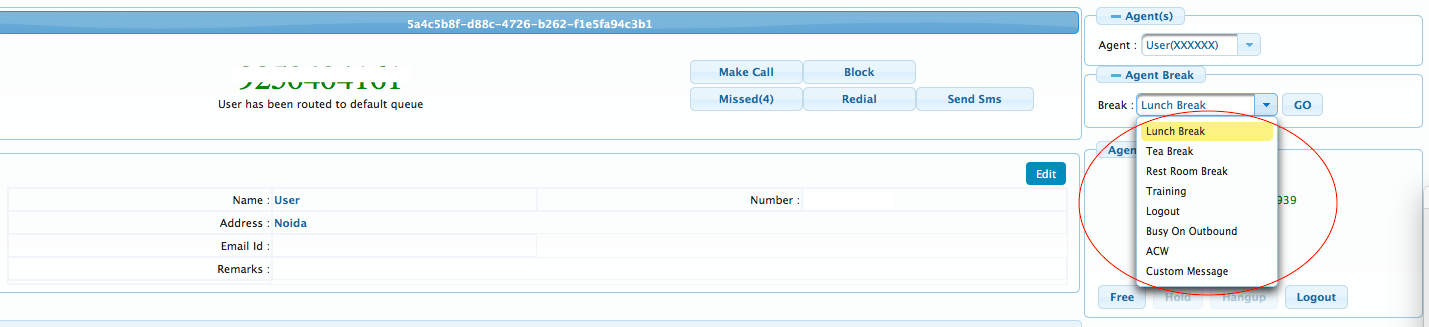
Step 1 : Login from your registered mobile number in SparkTG portal.
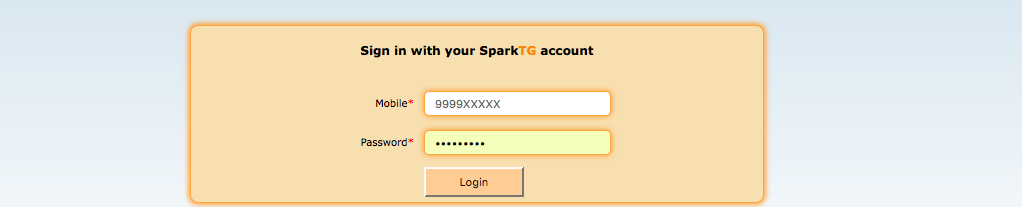
Step 2 : Click on send sms button.

Step 3 : Write your sms and click send.

Step 1 : Login from your registered mobile number in SparkTG portal.
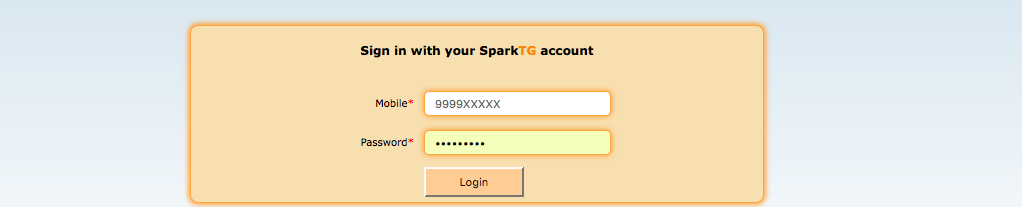
Step 2 : Click on make call button as shown.

Step 3 : Update customer number here if you want to change number.

Step 1 : Login from your registered mobile number in SparkTG portal.
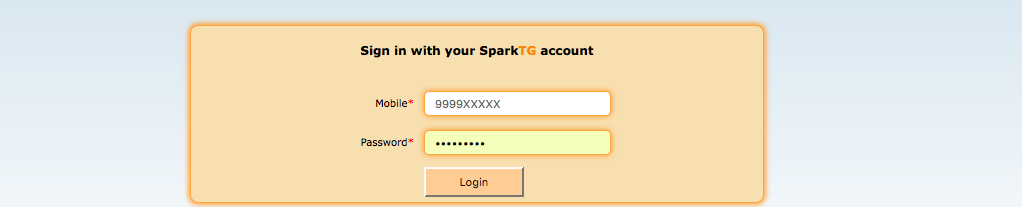
Step 2 : Customers waiting in queue can be viewed from middle right of dashboard.