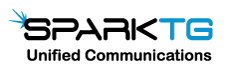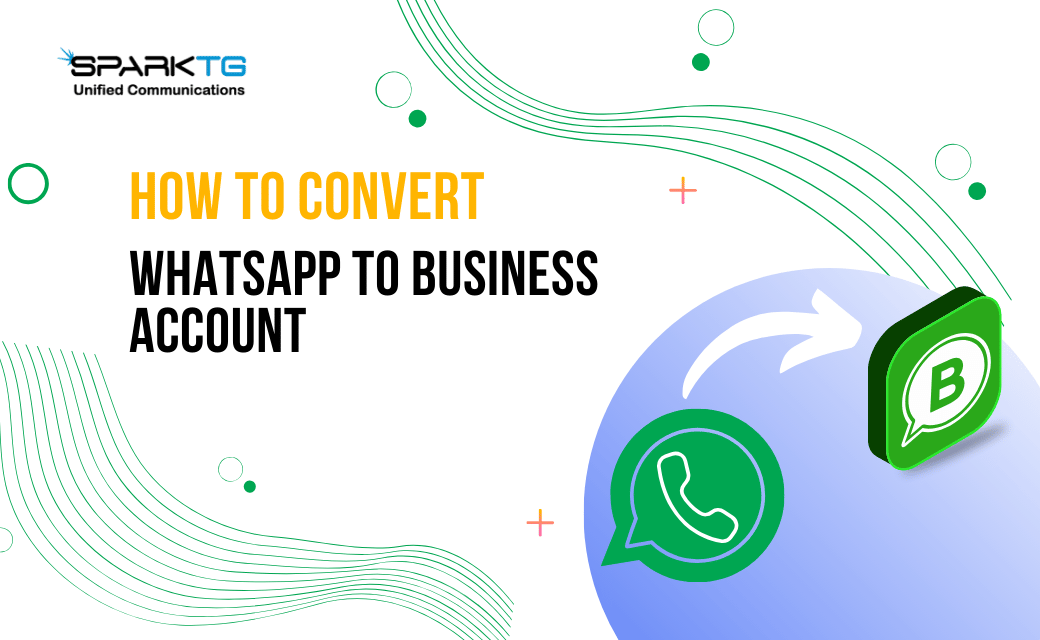
Prior to converting a WhatsApp account to a business account, it is important to keep the following things in mind:
- Backup Your Chats: Before initiating the conversion process, it's crucial to create a backup of your existing chats to ensure that you don't lose any important messages during the transition.
- Phone Number Selection: Make sure that you select a phone number that is dedicated to your business and is actively used for business communications. This number will represent your business identity on WhatsApp Business.
- Business Profile Information: Prepare the necessary business information, such as your business name, address, website, working hours, and a brief description of your products or services. A complete and accurate business profile helps customers understand your offerings better.
- Understand WhatsApp Business Features: Familiarize yourself with the additional features that WhatsApp Business offers, such as automated greetings, quick replies, labels, and business statistics. Understanding these features will allow you to make the most of your business account.
Also read - How to Start a WhatsApp Broadcast: Create WhatsApp Broadcast List
Converting your WhatsApp account to a business account is as easy as following these steps:
Update WhatsApp to the Latest Version
Before you begin the conversion process, ensure that you have the latest version of WhatsApp installed on your device. Visit your respective app store and update the application if required.
Registering Your Business Account
To convert your account, you need to register your business number. Go to "Settings" in WhatsApp, click on "Business Settings," and select "Register Business Account." You will need to provide your business name, category, and contact details for verification purposes.
Setting Up Business Profile Information
After registering, it's time to set up your business profile. Add relevant information like your business address, operating hours, website, and a compelling business description. A complete and attractive profile helps build trust with potential customers.
Utilizing Business Tools
Once your Business account is set up, explore the various business tools WhatsApp offers. These tools include quick replies, labels, and chat organization features that streamline your customer interactions and enhance efficiency.
Creating Automated Messages
WhatsApp Business allows you to create automated greetings and away messages. These automated responses engage customers even when you're not available, providing them with important information or letting them know when to expect a response.
Managing Customer Interactions
Efficiently manage customer interactions using WhatsApp Business. Respond promptly to queries, feedback, and inquiries, demonstrating your commitment to customer satisfaction.
Promoting Your Business on WhatsApp
Now that your business account is up and running, it's time to promote it. Utilize your existing customer base and other marketing channels to encourage people to reach out to you on WhatsApp for quick and personalized support.
The following steps will guide you through the process of creating a WhatsApp Business account with a new number:
Creating a WhatsApp Business account using a new number is a straightforward process that allows businesses to leverage the platform's features for better communication with customers. Follow these steps to set up your WhatsApp Business account:
- Download WhatsApp Business: Visit the app store (Google Play Store or Apple App Store) and download the WhatsApp Business app.
- Installation: Install the app on your smartphone and open it.
- Accept Terms and Conditions: Agree to the Terms of Service and Privacy Policy to proceed.
- Verify Number: Enter your new phone number for the business account verification. WhatsApp will send a verification code to that number via SMS or call.
- Code Verification: Input the code received to verify your number and activate the WhatsApp Business account.
- Business Name and Profile: Set up your business profile by adding the business name, logo, and a brief description to provide customers with essential information.
- Additional Details: Enter additional details like the business address, email, website, and business hours for a comprehensive profile.
- Explore Business Features: Familiarize yourself with the various business features, such as Quick Replies, Labels, and Away Messages, to enhance customer interactions.
- Import Contacts: Add contacts to your business account from your phone's address book or through WhatsApp's contact import feature.
- Start Messaging: Begin engaging with customers by sending text, images, videos, and other media through WhatsApp Business.
Whether you're converting your existing account or creating a brand-new one, this game-changing move will supercharge your business's customer engagement. Chat backups, selecting the perfect phone number, and crafting an accurate business profile are the keys to success. Embrace these steps, and you'll experience a seamless transition while tapping into the full potential of WhatsApp Business for all your communication needs!
 Get A Call
Get A Call Support
Support Login
Login